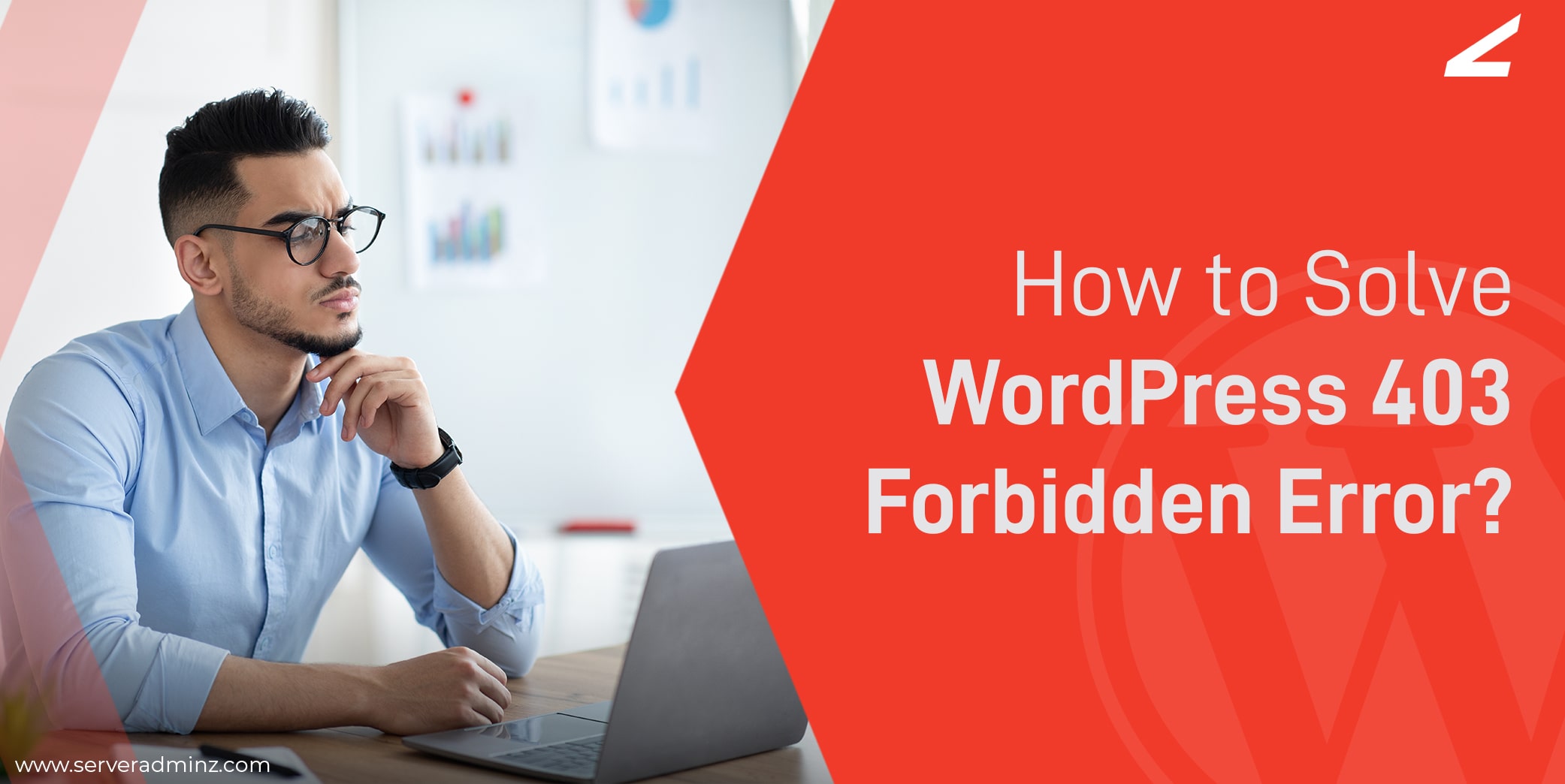
Being a premium server management company that offers server support services to businesses around the world, we used to get queries from our clients regarding how to solve WordPress 403 forbidden error. So we decided to write an article that covers in detail the common causes and solutions to fix the 403 forbidden errors in WordPress websites.
What is WordPress 403 Forbidden Error?
WordPress 403 forbidden error is an issue that is commonly encountered by users when they try to access their WordPress site. It is an HTTP status code shown by the browser when the WordPress web server is not allowing you to access the page or the data you have requesting for.
Before moving onto discussing the solutions to fix this issue, it is important to figure out the reason that causes this issue to appear. Let’s have a look at some of the possible causes for the WordPress 403 Forbidden Error to appear.
Common Causes for WordPress 403 Forbidden Error
As we mentioned earlier, there are various scenarios that cause WordPress 403 forbidden error to occur. They are as follow,
- Incorrect file permissions
- Poorly configured security plugins
- Corrupt .htaccess file
- Hotlink protection & CDN issues
Sometimes, your web host may make changes accidentally to their server settings. This can also be a possible reason for the WordPress 403 Forbidden Error to occur.
Anyway, let’s now discuss the ways to get the issue resolved. Before starting the troubleshooting process, you should ensure to take a complete backup of your WordPress site data.
How to Solve 403 Forbidden Error in WordPress?
-
Incorrect File Permissions
All the files on your WordPress server have file permissions that help establish control on who all can access files and folders. Incorrect file permissions can cause the webserver to return a 403 forbidden error in WordPress. This error means the particular file that you requested isn’t available. To resolve the issue, you can correct the file permissions by connecting with your WordPress website via FTP.
A three-digit number indicates the permissions to read, write and execute the contents. Each file and folder on the site server has 3 permissions defined for the three categories of owners, i.e user, group, and others.
So by default permission status for the folder will be 744 or 755, which allows read, write and execute permissions for the owner and read permission for both groups and the public.
The meaning of the numeric digits are,
7- Full read, write and execute access
6- For read and write access
5- Read and execute access
4- only read access
0- No access rights
Suppose if the three-digit folder permission code is 764, it means the user has read, write and execute permissions (7), the group has read and write access (6), while the public only has the read access (4).
Changing this permission code can help you solve the issue of WordPress 403 forbidden error due to incorrect file permission.
Steps to Change the Permission Code
To change the directory permission,
- Connect to your WordPress website via FTP.
- Navigate to the root folder
- Click the right-click button and select the “file permission” option
- Change the numeric value in the permission box to the desired ones.
- All folders on your WordPress site should have a file permission of 744 or 755.
- Check the “recurse into subdirectories” box.
- Click the checkbox “apply to directories”
To change files permission code,
- Connect to your WordPress website via FTP.
- Navigate to the file location
- Click the right-click button and select the “file permission” option
- Change the numeric value in the file permission box to the desired ones.
- All files on your WordPress site should have a file permission of 644 or 640.
- Check the “recurse into subdirectories” box.
- Click the checkbox “apply to files only”.
Changing the permission code to the wrong ones can have serious consequences. if you are not familiar with it, it is always better to get help from any experts. ServerAdminz offers reliable WordPress management services to businesses at an affordable price.
Related Article: This Account Has Been Suspended Error – How to Fix?
-
Poorly Configured Security Plugins
WordPress 403 Forbidden Error can also occur due to poorly configured plugins on your WordPress website. To resolve this issue, try deactivating all the recently installed plugins. Now check if the website is working fine. If the website is working fine now, the issue might have been caused by some plugin.
Head back to the plugins page from the WordPress dashboard and try reactivating the recently deactivated plugins one by one. Check out the website after activating each plugin. Once you find the plugin that is causing the error, replace it with another one that has the same functionality.
-
Corrupt .htaccess File
One of the reasons for occurring the WordPress 403 forbidden error is a corrupt .htaccess file. You can download the .htaccess file easily using an FTP manager. After downloading the file, delete the original copy from the server and see if this method resolves the error or you are getting the same error again.
If the issue is resolved, then there are chances that your website’s .htaccess file got corrupted and was the reason for the error to appear. Now you can edit the file and re-upload it once again.
On the other hand, if the issue is still persisting even after deleting the .htaccess file, then there are other underlying causes, that is causing 403 forbidden error to appear.
-
CDN Issues & Hotlink Protection
Problem with your Content Delivery Network (CDN) is also one of the reasons that cause 403 forbidden error. To solve this issue, try deactivating your CDN temporarily.
Hotlinking protection is another reason that causing the occurrence of a 403 forbidden error in WordPress. Hotlinking is a process in which a website links to an image that is hosted on another website. People usually consider this as a loophole to get away from making any copyright infringements. However, to prevent this, some sites may set up “hotlink protection” with their CDN provider or web host. Enabling hotlink protection can cause the 403 forbidden error.
Related Article: How to Make WordPress Site Secure
Wrapping Up
This article describes the most common causes for the WordPress 403 forbidden error to appear and the different methods to fix it. Normally, configuring security plugins poorly in WordPress and incorrect file permissions are common reasons that cause the error.
WordPress 403 forbidden error does not arise due to the poor server configuration. Even if you are hosting the website on a well-optimized server, you may encounter the error code if you have any one of the problems discussed in the article. Fixing this issue is quite simple. However, if you are finding it challenging to resolve the issue, you can seek help from experts at ServerAdminz.




![How to Fix: Could Not Connect to Server in FileZilla [Solved]](https://www.serveradminz.com/blog/wp-content/uploads/2022/02/THUMB-500x383.png)
Leave A Comment
You must be logged in to post a comment.