What Is IPMI?
The Intelligent Platform Management Interface (IPMI) provides remote access to multiple users from different locations. It also allows a system administrator to monitor system health and manage computer events from a remote location. You will get the IPMI details from the client’s service page itself or from our FDC docs.
What Is A Firmware Update?
A firmware update is a software program that can be used to update the firmware of the network devices. It can be download from the respective manufactures.
Usually, we are using Supermicro and Dell servers and below are the steps to update the firmware of the mentioned servers.
Steps For Supermicro IPMI Firmware Update
1) Connect to the IPMI using the IPMI IP address provided.
2) Find the current version of the IPMI Firmware in the “System information “page.
3) First, we need to know the current MOBO version and this can be easily found out using the below command ( in Linux OS )
“dmidecode -t2”
4) Once you got the MOBO model, search for the latest firmware version and also a “.bin” file is essential for the firmware version upgrade.
5) Download the firmware from the below link:
http://supermicro.com/support/bios/firmware0.aspx
6) Once you download the file, extract it and choose .bin file from the respective directory and update it via “Enter Update Mode”.
7) Also, don’t make any interference once you are ready to update the firmware.
8) Make sure you have select the correct MOBO and firmware and browse the file and select the exact .bin file.
9) Mark the preserve configuration once the .bin file is uploaded and click the start upgrade option.
10) Once the upgrade is completed the IPMI has reset and came back on Login prompt.
Dell IPMI Firmware Upgrade
You can follow up the below steps to upgrade the FW of a Dell server.
Note: Don’t do FW upgrade over LIVE OS(may chance to broke the connection to server/ipmi)
Firstly download “socflash” from the respective site to update firmware.
Once it downloaded run the following commands to perform dell firmware update
yum -y install glibc.i686 ipmitool OpenIPMI
service ipmi start
tar xvf socflash.tar.gz
cd socflash
sh socflash.sh
service ipmi restart
ipmitool lan set 1 ipsrc static
ipmitool lan set 1 ipaddr X.X.X.X
ipmitool lan set 1 netmask 255.255.255.N
ipmitool lan set 1 defgw ipaddr X.X.X.Y
ipmitool user set name 2 ADMIN
ipmitool user set password 2
//adding VPS admin account:
ipmitool user set name 3 serveradminz
ipmitool user enable 3
ipmitool channel setaccess 1 3 link=on ipmi=on callin=on privilege=4
ipmitool user set password 3
//verification:
ipmitool mc info | grep "Firmware Revision"
Firmware Revision : 1.86
ipmitool mc selftest
Selftest: passed
Troubleshooting if ipmitool doesn’t work:
A)
rm /etc/modprobe.d/ipmitool-modalias.conf
service ipmi restart
B)
modprobe ipmi_msghandler
modprobe ipmi_si
modprobe ipmi_devintf
” margin_top=”50px” margin_bottom=”” animation_type=”slide” animation_direction=”left” animation_speed=”0.3″ class=”” id=””]


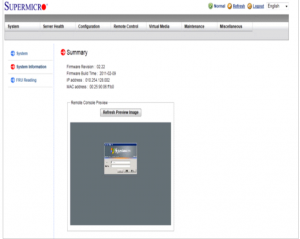
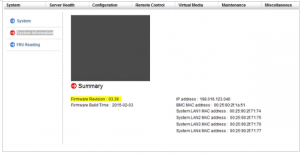
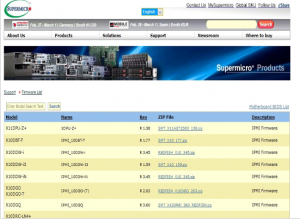
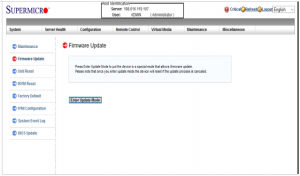
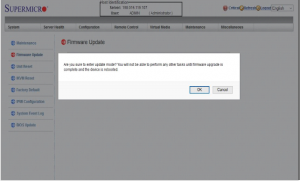
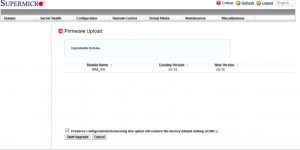




Leave A Comment
You must be logged in to post a comment.