Grub4dos is mainly a boot manager which can be installed in a pen drive or portable hard disk to use as a parallel grub if ur on board grub is down.this can be also used to install certain linux os directly from the iso in the hard disk.This mainly work for ubuntu linux mint and puppy iso’s.tthe grub can be also used to log in to the xp and windows 7 if the bootloader is lost.
first we need to install the grub4dos into the pendrive.get the grub4dos from following link
http://dl.dropbox.com/u/30579529/grubinst-1.1-bin-w32-2008-01-01.zip
and unzip to get grubinst_gui.exe and run it..
Once the program is started, select the Disk option, then click the Disk Refresh button and then select your flashdrive from the dropdown box
You should be able to tell which disk is your flashdrive by the size shown for each drive.
Now click the Part List Refresh button, then the dropdown box and finally select the Whole disk (MBR) option.
Check the Don’t search floppy option, leave all the other options unchecked and cleared and then click the Install button to install Grub4DOS to the MBR of the flashdrive.
and grub is installed …..
now copy the grldr and menu.lst files from the downloaded and put it in the hard disk
edit the menu.lst to boot iso…’
my menu is as below i put my iso’s in a folder named ISO in the drive and each iso has its own corresponding folders
color blue/green yellow/red white/magenta white/magenta
timeout 30
default /default
title Fedora 15 LiveCD – extracted
root (hd0,0)
kernel /ISO/fedora/vmlinuz0 rootfs=auto root=UUID= liveimg live_dir=/LiveCD/LiveOS/ ro quiet rhgb
initrd /ISO/fedora/initrd0.img
title Fedora 14 Live CD
root (hd0,0)
kernel (hd0,0)/vmlinuz0 linux askmethod
initrd (hd0,0)/initrd.img
boot
title FIND AND BOOT NT/2K/XP
fallback 1
find –set-root –ignore-floppies /ntldr
chainloader /ntldr
savedefault –wait=2
title FIND AND BOOT BOOTMGR of Windows VISTA/7
fallback 2
find –set-root –ignore-floppies /bootmgr
chainloader /bootmgr
savedefault –wait=2
title find and boot RedHat/Centos/Fedora Linux with menu.lst already installed
fallback 5
find –set-root /grub/menu.lst
savedefault –wait=2
configfile /grub/menu.lst
title Puppy Linux
find –set-root –ignore-floppies /ISO/puppy/initrd.gz
kernel /ISO/puppy/vmlinuz pmedia=usbflash psubdir=ISO/puppy
initrd /ISO/puppy/initrd.gz
title Linux Mint 12
find –set-root –ignore-floppies /ISO/mint/initrd.lz
kernel /ISO/mint/vmlinuz iso-scan/filename=/ISO/mint/linuxmint-12.iso file=/cdrom/preseed/mint.seed boot=casper noprompt
initrd /ISO/mint/initrd.lz
title Ubuntu 11
find –set-root –ignore-floppies /ISO/ubuntu/initrd.lz
kernel /ISO/ubuntu/vmlinuz iso-scan/filename=/ISO/ubuntu/ubuntu-11.iso file=/cdrom/preseed/ubuntu.seed boot=casper noprompt
initrd /ISO/ubuntu/initrd.lz
title commandline
commandline
title reboot
reboot
title Shutdown
halt
for windows 7 just unzip the iso into the root directory of the drive and use the code above
for ubuntu and linux mint we must unzip the files for vmlinux and initrd and put in same folder as in ISO
For fedora first we need to extract the LiveOS folder to the root of our pendrive and also extract vmlinuz and initrd.img to the LiveOS folder form isolinux folder and the following to the menu.lst
title Fedora default
find –set-root /LiveOS/vmlinuz0
kernel /LiveOS/vmlinuz0 root=live:CDLABEL=BOOT rootfstype=auto ro liveimg quiet rhgb rd.luks=0 rd.md=0 rd.dm=0
initrd /LiveOS/initrd0.img
here in the code CDLABEL =BOOT ,BOOT must be your usb name given to usb
for Redhat first we need to copy the image folder into the root folder and give the code as below as per your path to vmlinuz and initrd.img
title RedHat6.2 default
find –set-root /ISO/redhat6.2/isolinux/vmlinuz
kernel /ISO/redhat6.2/isolinux/vmlinuz root=live:CDLABEL=BOOT rootfstype=auto ro liveimg quiet rhgb rd.luks=0 rd.md=0 rd.dm=0
initrd /ISO/redhat6.2/isolinux/initrd.img
and duirng installation select the iso form hard disk or pendrive where you have extracted the image folder
example for menu.lst https://dl.dropbox.com/u/30579529/menu.lst



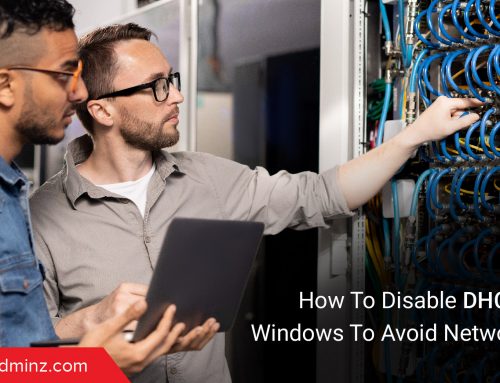

Dear Rahul,
“for ubuntu and linux mint we must unzip the files for vmlinux and initrd and put in same folder as in ISO”
You don’t need to unzip these files for Linux Mint and Ubuntu… Just copy the ISO files to your ISO folder and use the menu.lst entry given below to boot Linux Mint.. Just change the file name to the iso file you are using. This is also applicable for the Ubuntu and other Ubuntu variants like Kubuntu, Lubuntu etc. I am presently running almost all of them like this though the persistent feature does not work which means that it is always fresh.
title Linux Mint 9
find –set-root /linuxmint-9-gnome-cd-i386.iso
map /linuxmint-9-gnome-cd-i386.iso (0xff)
map –hook
root (0xff)
kernel /casper/vmlinuz file=/cdrom/preseed/mint.seed boot=casper persistent iso-scan/filename=/linuxmint-9-gnome-cd-i386.iso floppy.allowed_drive_mask=0 splash
initrd /casper/initrd.lz
Hopes this works, thanks
—spwizard—
hello Spwizard
i tryed ur code but i am getting an error as
file not found
at line
find –set-root /linuxmint-9-gnome-cd-i386.iso
See http://www.rmprepusb.com/tutorials/linuxmint14 for direct ISO booting with persistence from a USB drive