Hi guys,
You might have experienced some troubles in finding the right interface which has the 10G uplink. Sometimes, the interface doesn’t show up. This is because the ixgbe module failed to load because an unsupported SFP+ module type was detected. How to fix the issue? Let me help you with it.
* How to identify the issue with the Unsupported SFP?
While performing the command ” lspci | grep -i net”, you can see the number of NIC ports connected on the motherboard. Now, you can check the number of interfaces by running the command “ip a”, and compare the number of links detected with the number of NIC ports detected while running the “lspci” command.
If the number of links detected is less than the number of NIC ports detected, then you can be pretty sure that the issue is with the unsupported SFP+.
Why does this issue happen?
Due to support issues, Intel is restricting the types of SFPs that can be used on their NICs. The settings are configured in the EEPROM. We can easily override the setting by adding a simple parameter to the grub file, which will be explained below.
As mentioned above some parameters will be added to the grub file.
Testing
We will now confirm whether this issue is due to the unsupported sfp+. We will now add a parameter “options ixgbe allow_unsupported_sfp=1” to the ixgbe modue whoes path is :
“/etc/modprobe.d/ixgbe.conf”. The commands is as follows:
1. [root@xyz ~]# vi /etc/modprobe.d/ixgbe.conf [ which now opens a blank text editor ]
2. options ixgbe allow_unsupported_sfp=1 [add this parameter ]
3. [root@xyz ~]# rmmod ixgbe; modprobe ixgbe [ we then remove the module and reload it again with these commands ]
4. [root@xyz ~]# ip a [to check whether the missing interface with the uplink is showing]
If the above steps are successful and the missing interface is showing, then we can confirm that the issue is unsupported SFP+. However, the above test is not permanent and will be flushed out once rebooted.
Fix the issue permanently
Perform the below commands, add the parameter to the grub file and update the grub file.
1. [root@xyz ~]# vi /etc/default/grub
2. GRUB_CMDLINE_LINUX=”ixgbe.allow_unsupported_sfp=1″ [adding the parameter to the line GRUB_CMDLINE_LINUX=”” ]
3. [root@xyz ~]# grub-mkconfig -o /boot/grub/grub.cfg [ upgrading the grub with the command]
4. [root@xyz ~]# rmmod ixgbe && modprobe ixgbe
5. Finally, reboot the system and see that the interface comes up right.
Hence our issue with the unsupported SFP+ is solved..!!! 🙂
” margin_top=”50px” margin_bottom=”” animation_type=”slide” animation_direction=”left” animation_speed=”0.3″ class=”” id=””]

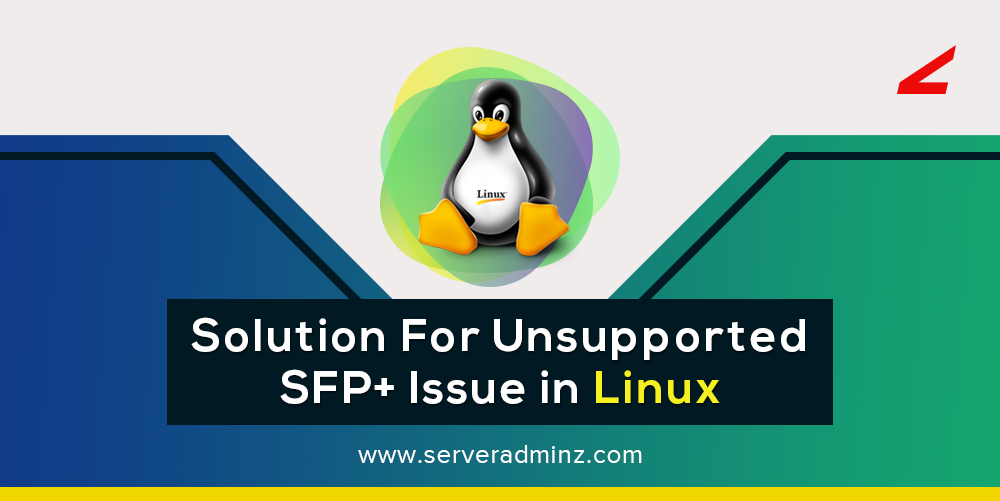



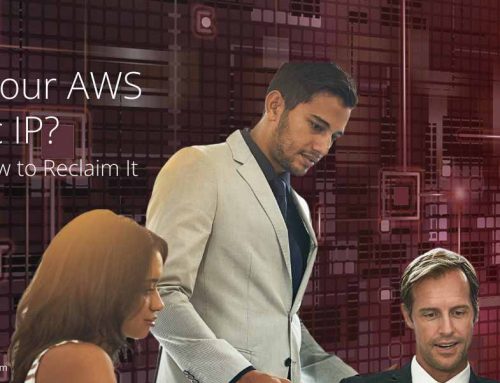
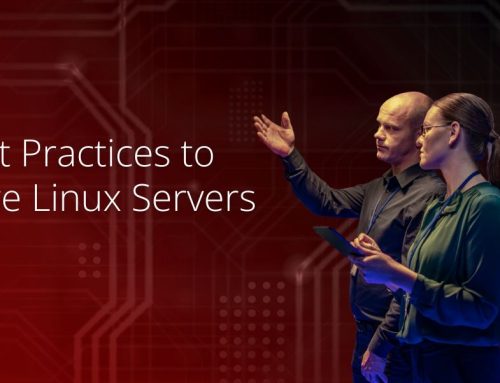
Leave A Comment
You must be logged in to post a comment.