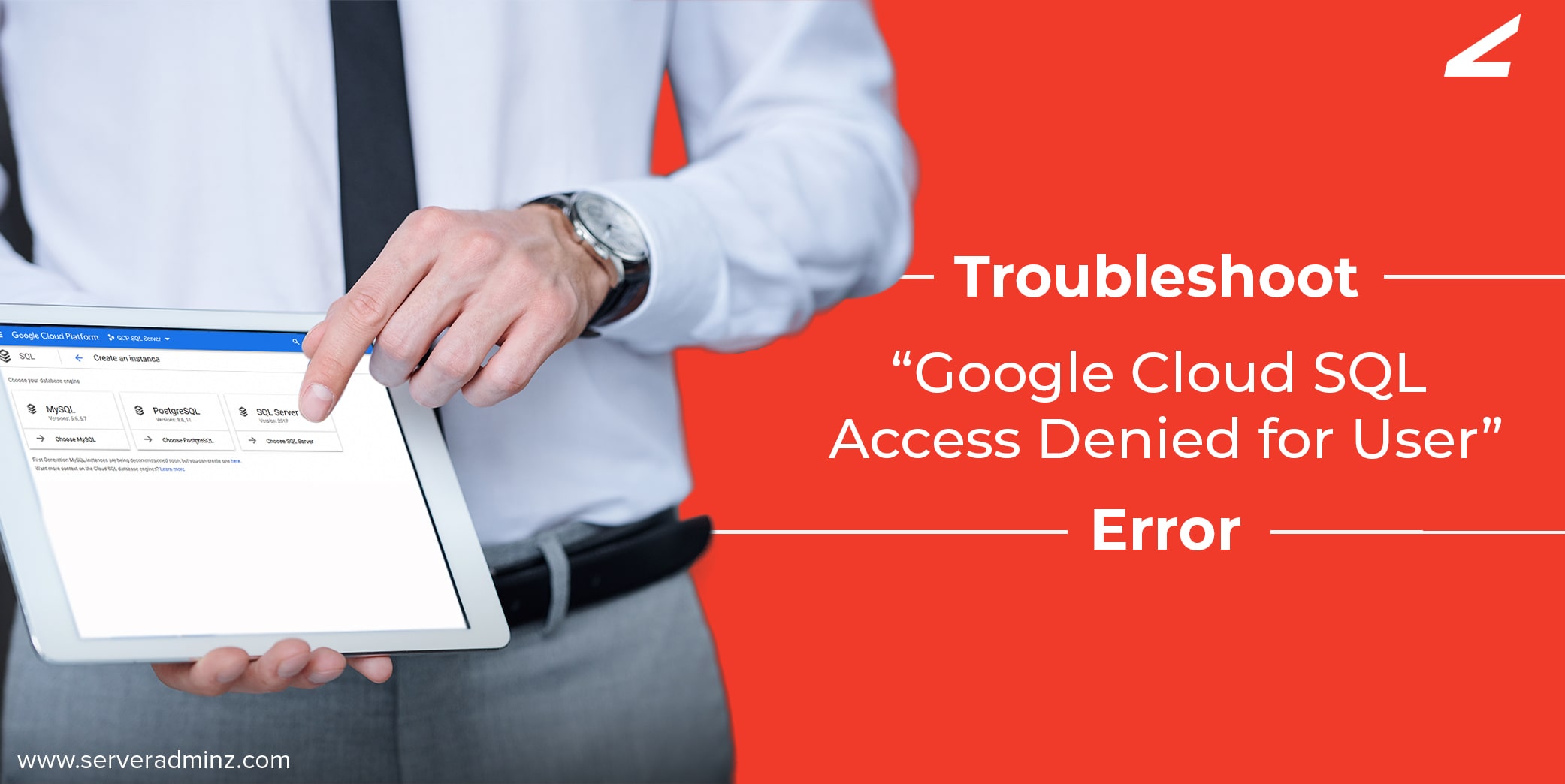
Introduction
As a server support company, we often get many requests from our customers to fix the error of “Google Cloud SQL access denied for user”. Hence we decided to share some useful troubleshooting tips that will help you solve this issue easily.
What is Google Cloud SQL
Cloud SQL lets you set up, maintain, and manage relational databases on the GCP. You can easily shift your existing databases running on SQL, MySQL, or PostgreSQL servers to Google Cloud SQL. Cloud SQL ensures the security and reliability of your databases, thereby allowing your business to run without any interruption. You can read Cloud SQL documentation by Google if you are interested to know more about Google database services.
Under certain scenarios, while trying to connect to Google Cloud SQL, you might be getting an error message similar to,
[MySQL][ODBC 5.3(w) Driver]Access denied for user ‘<user name>’@<Server name or IP address> (using password: YES)
Invalid username or password.
Troubleshooting Tips for Fixing Google Cloud SQL Access Denied for User Error
Check username / Password
You may get the “Google Cloud SQL access denied for user” error if you enter an incorrect username or password. Database password does not support special characters such as [ ] { }( ) , ; ? * ! @.
Incorrect URL Privilege
If you are trying to connect to Google Cloud SQL from an incorrect URL, you might get the error message. Users can check the origin of their connection to verify if it matches the URL that has access privilege for them.
Try connecting using MySQL Workbench
Use MySQL Workbench to connect to Google Cloud SQL. You can use the same server name and credentials to connect. Always ensure that you are using the correct passwords. Otherwise, you cannot connect using MySQL Workbench.
Try Using Other Databases(ODBC)
If the above-mentioned methods didn’t get the error of “Google cloud SQL access denied for user” resolved, follow the below-listed steps.
You can try using the “Other databases” (ODBC) connector with the MySQL driver in Tableau Desktop.
- Select MySQL ODBC Unicode driver that is listed in the top drop menu from the ODBC connector dialogue box.
- Choose the “Connect” button and enter the connection details.
- Click “details” and select the SSL tab.
- Click on “…” next to SSL Key, SSL Certificate, and SSL Certificate Authority.
- You must have to select client-key.pem, client-cert.pem and server-ca.pem files respectively and click “ok” to complete the process.
Conclusion
This article helps you troubleshoot the problem of “Google Cloud SQL access denied for user” with some best steps. We discussed some of the common problems that cause access denied error messages to appear while connecting to the Google Cloud SQL and the best methods to fix the issue.
Fixing the issue is quite simple. However, if you are not tech-savvy and are finding it difficult to get the issue resolved, you can get in touch with us. We offer reliable and affordable Google Cloud managed services to customers all over the world.
If you need dedicated cloud support, you can hire cloud engineers from ServerAdminz who are available 24/7 to assist you on any cloud-related issues.





Leave A Comment
You must be logged in to post a comment.