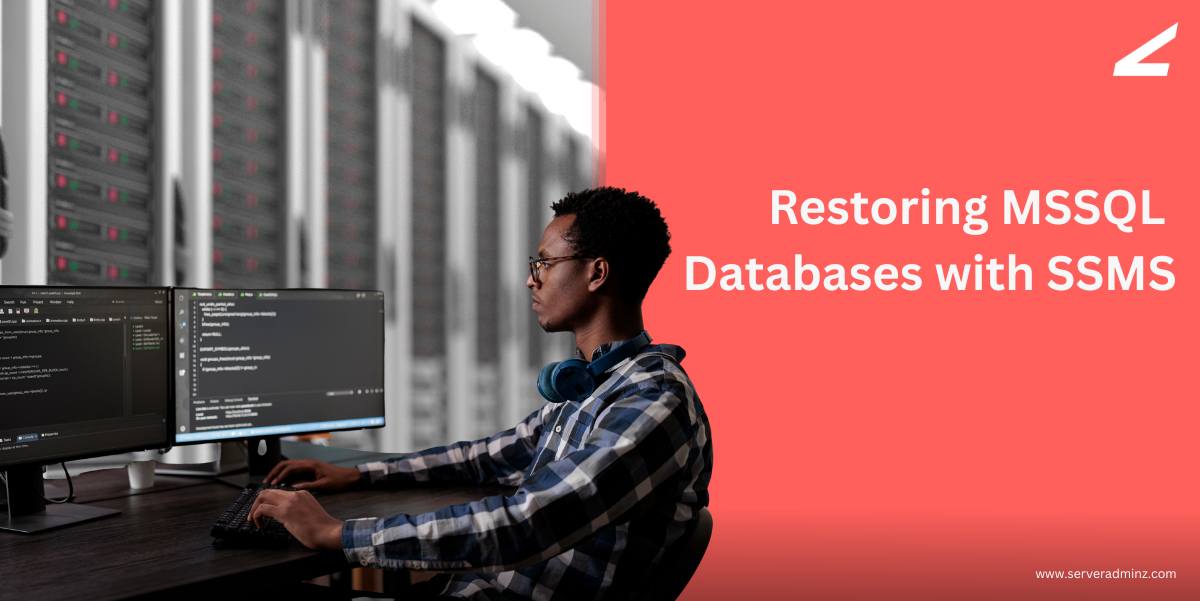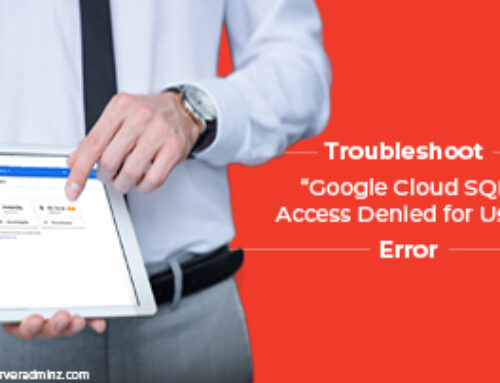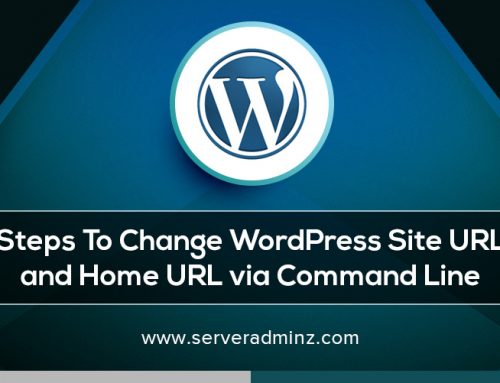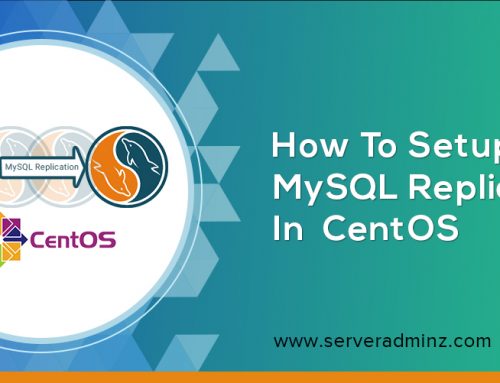Databases are the backbone of modern applications, holding everything from customer records to business transactions. But what happens when things go wrong? A corrupted table, an accidental deletion, or a failed migration can send even the most experienced database administrator scrambling. This is where the ability to restore a database in Microsoft SQL Server using SQL Server Management Studio (SSMS) becomes invaluable.
Imagine working on a critical project, and suddenly, an essential table is gone. Maybe it was a simple mistake—an unintended DELETE statement without a WHERE clause. Or worse, a failed server update wiped out crucial data. In these moments, a reliable backup and a smooth restoration process can mean the difference between disaster and recovery.
Restoring a database isn’t just a technical necessity; it’s a lifeline. It’s about ensuring business continuity, maintaining trust, and keeping operations running smoothly. Organizations rely on their data, and a lost database can lead to downtime, financial loss, and damaged reputations. But a well-maintained backup strategy and a well-practiced restoration process can mitigate these risks.
At its core, database restoration is straightforward: retrieve a backup file, configure the restore settings, and bring the database back online. Yet, every DBA knows the reality can be more complex. What if the backup file is corrupted? What if restoring the database causes conflicts? What if the database needs to remain offline while additional backups are applied? These are the challenges that make database management an ongoing discipline rather than a one-time skill.
The key to a smooth restoration isn’t just knowing how to do it but also understanding when and why. A proactive approach—regularly testing backups, ensuring redundancy, and planning for different scenarios—can prevent last-minute panic when an issue arises.
So the next time we hear the phrase “restore the database,” remember it’s not just about clicking a few buttons in SSMS. It’s about preparedness, strategy, and ensuring that no matter what happens, the data remains intact and accessible. Because in the world of databases, being ready for the unexpected is just as important as keeping everything running smoothly.
Quick Steps to Restore a Database in SSMS
For those who need a simple reference, here’s how we can restore a database in SQL Server Management Studio (SSMS):
- Open SSMS and connect to our SQL Server instance.
- Right-click on Databases in Object Explorer and select Restore Database.
- Select the Backup File:
- Choose Device as the source.
- Click the Browse button and add our .bak file.
- Configure Restore Settings:
- Select the appropriate backup set to restore.
- Enter the destination database name.
- Set Recovery Options in the Options tab:
- Choose RESTORE WITH RECOVERY to bring the database online immediately.
- Select WITH REPLACE if we need to overwrite an existing database.
- Click OK to start the restore process.
- Verify the Restoration:
- Check Object Explorer to see if the database is listed.
Run:
| SELECT name, state_desc FROM sys.databases WHERE name = ‘YourDatabaseName’; |
to ensure it’s online.
Run:
Following these steps ensures a quick and smooth restoration process, minimizing downtime and keeping our data safe.
For more insights on Database and best practices, check out our latest blogs .