The disaster recovery option of JetBackup allows us to restore a full server from remote backup servers. This option can be used in the following cases
- We have a server with JetBackup and backups are saved on a different server.
- The source server has crashed and we have lost all data.
- We have a working backup available on the destination server.
To recover data using JetBackup, follow the following steps
- Setup a new server similar to the old one, install cPanel and complete security hardening.
- Transfer JetBackup license to the new server’s main IP address with the help of JetBackup support team.
- Install JetBackup on the new server.
- Configure JetBackup using disaster recovery option.
Steps to enable disaster recovery mode in JetBackup.
1. Disable the option to delete orphaned backups.
WHM >> JetBackup >> Settings >> General Settings and set “Days to keep orphan backups” to 0.

2. Add a new backup destination. It should be similar to the old one because JetBackup needs to read and index backups on the remote server.
Go to WHM >> Jetbackup >> Backup Manager >> Backup Destinations
3. Enable all options under the ‘Choose indexing type’ menu while configuring the new backup destination.

4. Create a new backup job (Index only) and point it to the newly added backup destination. Check the backup folder path on the backup server and configure the backup folder location correctly.
For e.g., If the old backup job was configured to save backups to ‘/home/user1/jetbackup/monthly/‘ on the remote server, we need to put ‘monthly’ as the value of “Remote folder on destination:*” parameter.
Example:
Job Type: Index only
Remote folder on destination:*: monthly

5. Now we need to re-index all backups and clear indexing cache. Use the following command from the new server’s CLI.
jetcli backup -vfR clearcache
Note: We can see the progress of indexing task in the command line.
6. Once it is complete, go to ‘Restore Manager’ >> Jetbackup >> Disaster Recovery.
You can see all your backups listed there as orphaned backups. Select the accounts you want to restore and click on ‘Add to restore queue’.
Done!
Once the restore process is complete, you can re-enable orphaned backup deletion option from
WHM >> JetBackup >> Settings >> General Settings
Enable “Days to keep orphan backups”. Default is 7 days.
” margin_top=”50px” margin_bottom=”” animation_type=”slide” animation_direction=”left” animation_speed=”0.3″ class=”” id=””]

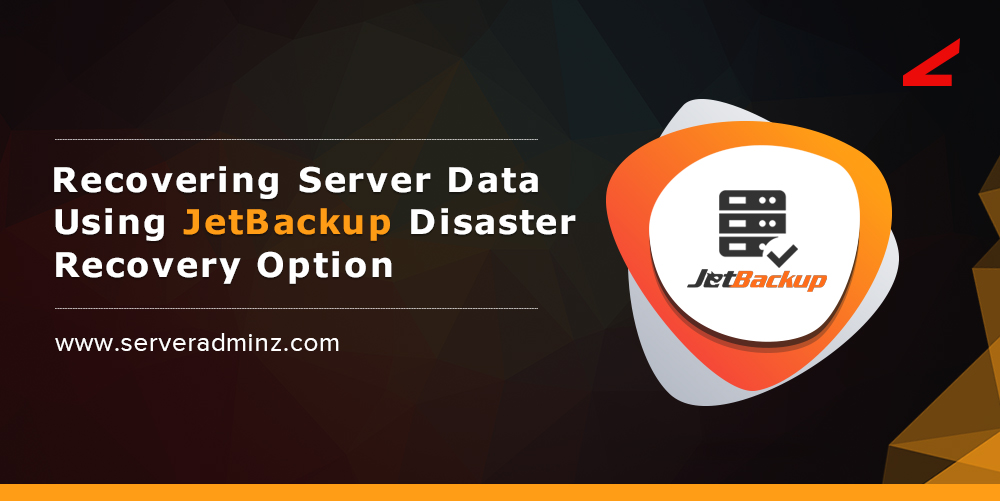

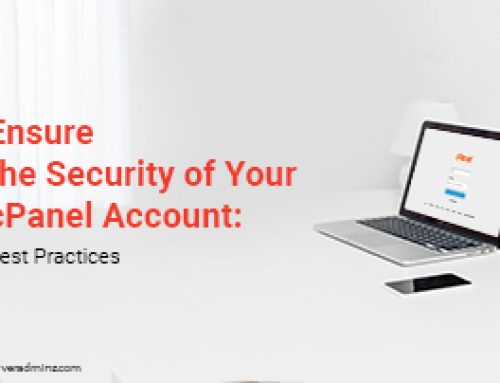


Leave A Comment
You must be logged in to post a comment.