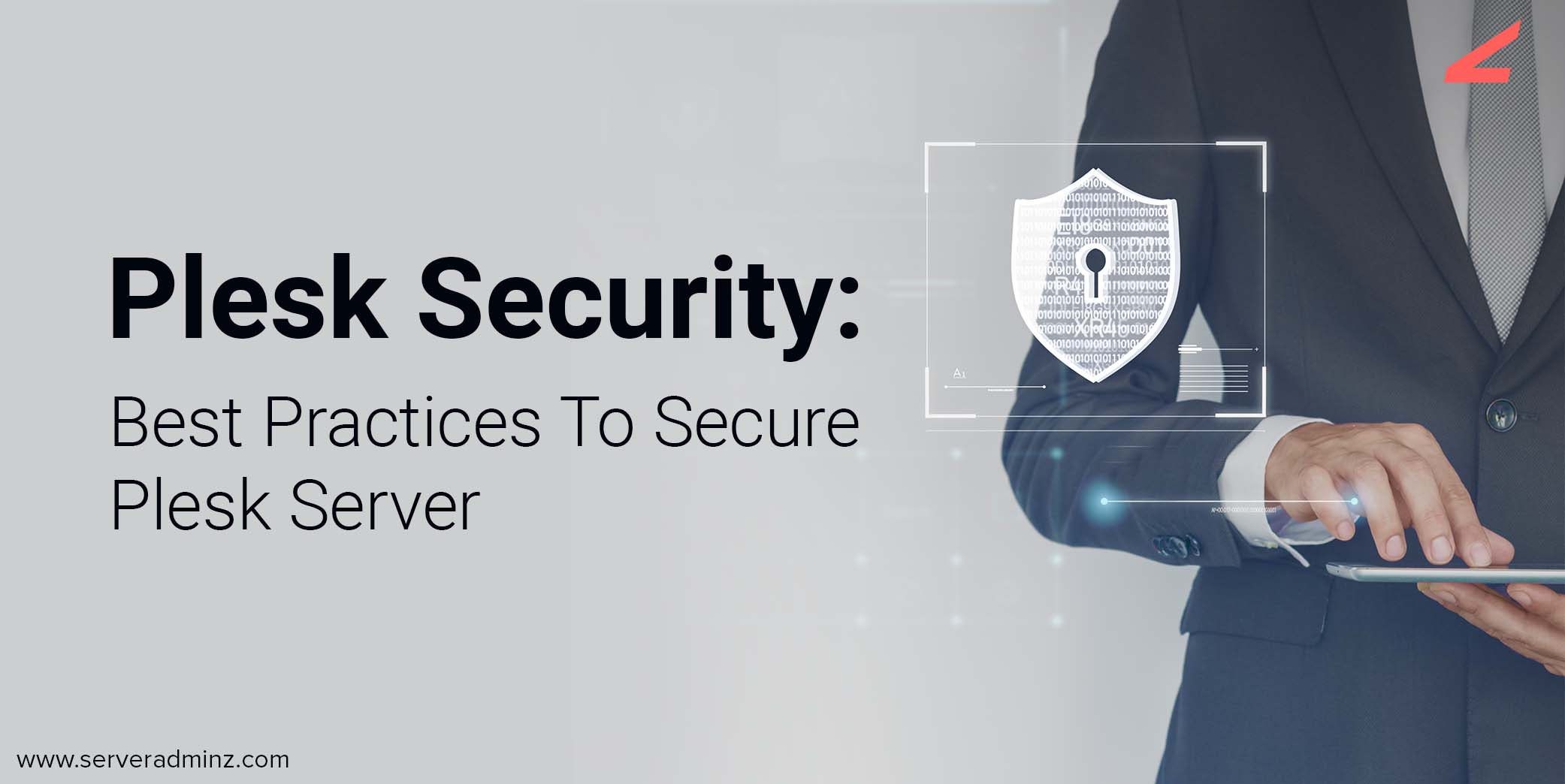
Data security is always a top priority for businesses at any level. To protect sensitive website data from malicious attacks, enterprises should adopt some best practices. Plesk server comes with a package of server security tools that provide an enhanced level of server security. Even though Plesk comes with comprehensive server security, Plesk security tools can do more to make your server secure at an enhanced level.
As a premium server management company, we consider server security as a core feature of server management. And we also get many requests for server hardening and server security from many business owners at different levels. With this article, we would like to share some best practices to secure Plesk server, thus enabling an advanced level of security for the server.
Plesk Security: Best Practices To Secure Plesk Server
Updated Plesk
You should always ensure that you are having updated Plesk settings before moving further with other steps. The Plesk updations automatically install the components which you may require to make your server super secure. Keeping an updated Plesk is the topmost among the best practices to secure Plesk server. Hence, to check if you have an updated version, follow the steps below:
Go to Settings > select automatically install Plesk updates
With the Plesk updations, you should be checking the installation of components such as Fail2Ban, ModSecurity, and Plesk Firewalls.
Security Policy
The security policy of Plesk can allow secure FTP connections to the server. Also, you can change the password strength policy to a strong password. To change the password minimum requirement,
Go to Settings > Select Security > Scroll down and find Password Strength> choose your desired password strength policy > Click OK
If FTP gives access to authorized connections to the server, it can prevent attacks via FTP. Securing the server with a strong password can avoid attacks on the main login which enhances Plesk security to a level. Hence with this method, we are protecting the server from Brute force attacks.
Brute Force Attack And Fail2Ban
The Fail2Ban helps to monitor and protect your Plesk server log files automatically from brute force attacks. It considers the unauthorized login as suspicious. If such login activities are counted to a minimum number, the Fail2Ban either sends a notification or bans the IP address from accessing the server to a particular time period.
Configuration of Fail2Ban can be done as follows:
- Create a filter that could have one or more regular expressions which can be used to search the suspicious log file activity.
- A set of individual scenarios, jail can be created. this could enable to take necessary actions using the predefined data if an attack occurs.
- Specify the delegated IP address. By giving access to only authorized IP addresses to your server, your server is safe from attacks.
Other than these, you can try activating or deactivating a jail you have created. On the other hand, you may also try unbanning the banned IP address if you required it. Generally, the Plesk comes with a lot of predefined filters and jail configurations. Hence, it is easy to configure one for yourself. If you need expert server engineer support to assist you with Plesk server management services, get connected with your server support provider.
Web Application Firewall Configuration-ModSecurity
Web application firewall, ModSecurity that helps to detect and prevent attacks against your web applications. The web application firewall contains a predefined set of rules that enable which requests should be processed. That is, if a query is generated by the user, the firewall is activated and the HTTP request retrieves the content from the website only after the check succeeds.
Plesk allows you to switch on the ModSecurity and can even apply your custom in setting the modes and set of rules. To install the ModSecurity component, do follow the steps:
Go to Settings > updates and Upgrades > Add / Remove Components > Web hosting groups
Either select a predefined set of rules for your ModSecurity or you can create one by yourself.
Firewall Configuration
Plesk Firewall controls the network connections coming into your server and ensures Plesk security. To configure, follow are the steps:
- Firstly, go to Tools and Settings and navigate to Firewall Management
- Select and Enable Firewall Rules Management
- You will now be able to see a preview status box for enabling the firewall module. Simply Enable it.
- Finally, if you see a green box with the message “The firewall rules management has been successfully enabled“, you’re there!.
To modify firewall rules,
- Select Modify Plesk Firewall rules from Tools and settings
- Then, choose secure shell (SSH) server
- From the properties, select allow from selected sources, deny from others option.
- Add the IP address you want to provide access
- Finally, Click OK
Related Article: cPanel vs Plesk: Which Web Hosting Control Panel to Choose?
Wrapping Up
Plesk server is one among the best servers which come with a high level of security features. But only a few users are aware of the security tools by Plesk can do an advanced level of security to your server. With this article, we are explaining some best practices to secure Plesk server to enhance the Plesk security level.
It is easy to install and configure the components discussed in the article on yourselves. But, if you are a beginner to the Plesk server configurations, you may feel it is as complicated and even errors can occur while configuring. We are here to help you out in securing your Plesk server with the best Plesk support. If you feel discomfort in managing your Plesk, feel free to get connect with us. Our Plesk server engineers are available round the clock to assist you with our best Plesk server management services.





Leave A Comment
You must be logged in to post a comment.