PLESK MIGRATION

- 1. Preparation
- a. Install Migration and Transfer Manager (MTM) on the destination server.
From Tools & Settings – Updates and Upgrades – Add/Remove Components and add Parallels Panel Migration and Transfer Manager in Plesk panel and click continue.
Hence MTM will be added to the Tools & Settings in Plesk panel on the destination server.
- b. Download Migration and Transfer Agent (MTA) and install it on the source server.
Open MTM from tools and settings in the destination server and click “Download Migration and Transfer Agent” and save the file. MTA is downloaded to the destination server. To install it on the source server, open a remote desktop connection to it. Copy MTA to the source server and start installation.
Preparation is completed and now we can proceed with the migration.
- Migration
a. Click MTM on Tools & Settings in the Destination server and click Start New Migration.
b. Specify the IP address and Administrator password of source host and Lets migrate Re seller accounts with all data and click next.
c. Select a re seller account and click next.
d.Map IP addressused by the re seller on the source server to the address available on the destination server. Click next and the migration were started.
- Migration Issues.
- MTMperformsmultiple task before migration.
- Eg: Click for an account to be migrated and click next. Then warning and the components that should be installed is shown in the Transfer Re-check window.
Thus the missing components can be installed.



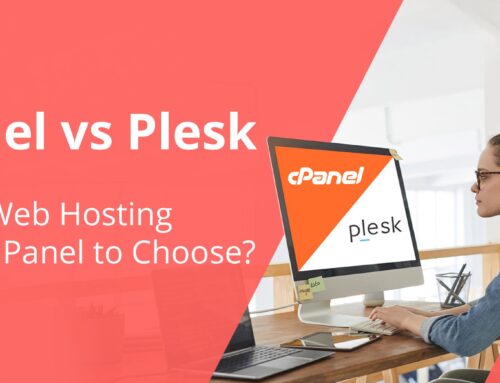
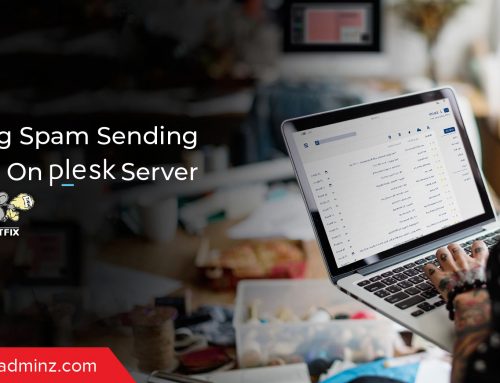
Leave A Comment
You must be logged in to post a comment.