The website migrations are vital in web hosting industry when a hard disk failure happens or a hosting server change needs to be performed due to the expansion of business which will prompt a server migration. Following are some recommendations/steps to perform the cPanel to cPanel migration with least downtime or without any downtime.
It should be kept in mind that not cancel the current web hosting plan before the move is complete and successful. This is the one of the frequent mistake made by website owners who are a newbie to hosting. It’s a good idea to inform the old web host once everything is set or once the migration completed. If we do it before the transition which has not been properly executed then it can result in not only just the downtime but also the complete loss of files and database information. Another point is that disk space availability is ensured in both (old& new) servers without causing any disk space errors.
In this case, we are assuming that we have root access to both the source(old) and destination(new) servers and both of them are running on cPanel/WHM.
1. Log in to the cPanel/WHM of the source server. On the left panel, select the “Edit DNS Zone” option.
2. Select the domain that you need to migrate from the list.
3. Go to the field where it shows the migrating domain name and the A record of the domain and changes the TTL value from the default value to 300. Save the changes. This will reduce the Time To Live value to five minutes, so the DNS client will only cache the information in that record for only five minutes. Now we need to wait for few hours for this TTL value to propagate globally, and the time taken for this will depend on the original value which is changed.
4. In the meantime, we can take backup of the website from the source(old) server and migrate all your files and databases to the destination(new) server. Migration can be done manually or by using the cPanel transfer tool. Once data migration completed and restored in the new server test the website and make sure that everything is working fine by adding an entry in the hosts file if necessary.
5. When you are checked everything is okay and ready to perform migration of the site (point website to the new server), log into your old server WHM again. Then access the DNS zone page. Change the A record of the domain to the destination server’s IP. Save the changes. By this change it acts as a relay and DNS will point it to the new server. Re-sync the databases, emails and site contents in case if the account is large in size and frequently getting updated, because some data may get lost in between or data changes may take place in the source server after the migration is done.
6. Once DNS changes are made at the WHM/cPanel, access the domain registrar panel for the domain and update the nameservers to the new server. And within about five minutes, the website will be pointed to the new server will be up and running. It will take around 24-48 hours to propagate the DNS changed globally. So it is recommended to keep the source server intact which means do not delete any files or terminate the service until the DNS propagation has completed. Then increase the TTL value of the site to the original one.
” margin_top=”50px” margin_bottom=”” animation_type=”slide” animation_direction=”left” animation_speed=”0.3″ class=”” id=””]

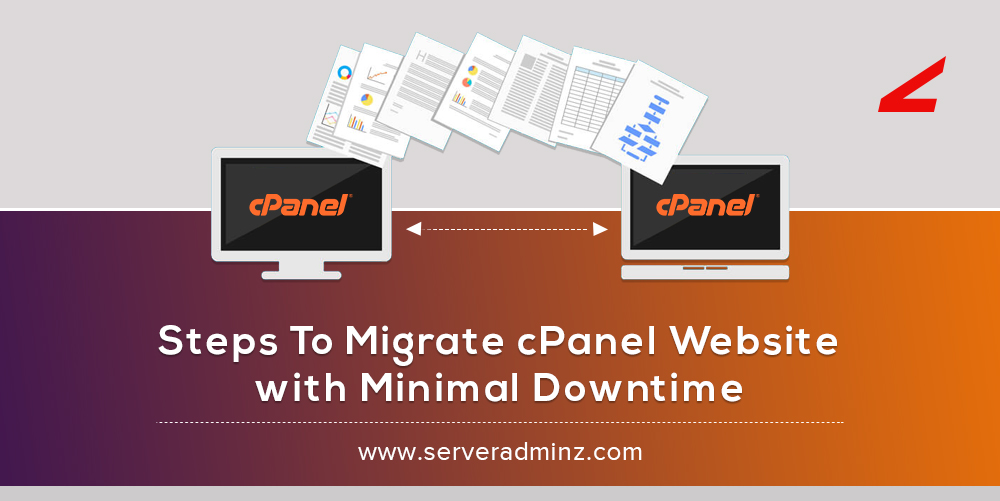
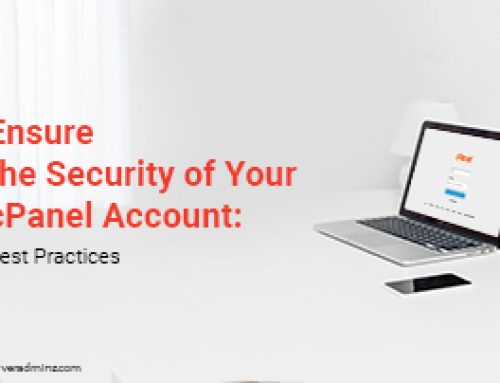
![How To Setup Server Backup Configuration in WHM/cPanel [Solved]](https://www.serveradminz.com/blog/wp-content/uploads/2022/03/THUMB-500x383.jpg)

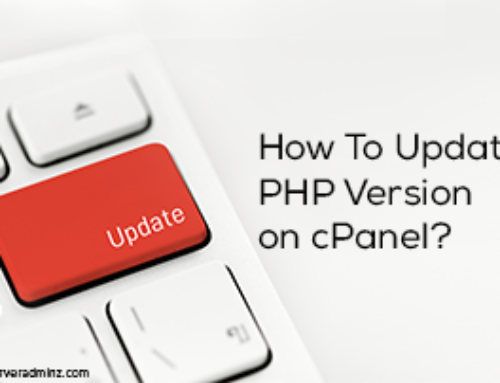
Leave A Comment
You must be logged in to post a comment.