![How To Setup Server Backup Configuration in WHM/cPanel [Solved] How To Setup Server Backup Configuration in WHM/cPanel [Solved]](https://www.prod.serveradminz.com/blog/wp-content/uploads/2022/03/blog.jpg)
Regular server backup Configuration in WHM is important for protecting your server from data loss. You may sometimes need a data restore option for your site if you face file deletion or malware infection. Hence for better maintenance of the site, you need a properly configured backup.
cPanel/WHM offers automatic backup configuration methods. For this, you can navigate to the Backup configuration menu from WHM for scheduling auto server backup configuration to all the files and databases. With this article, we are discussing various backup configuration methods focusing on Cpanel backups.
The WHM backup configuration manager provides an interface to schedule the backup. You can navigate to this interface by following:
Home >> Backup >> Backup Configuration
Now, a structured interface will be visible to you which is quite simplified and sectionized for better and easy understanding.
Server Backup Configuration in WHM: Backup Status
The backup status section is visible under the Backup configuration. From here, you can adjust the functionality as per our requirements. If you want to enable or disable the server backup, choose the radio butten accordingly.
Server Backup Configuration in WHM: Global Settings Configuration
To configure the glocal backup setup, log in to your WHM with your credentials of the server and navigate to the backup configuration section from the main WHM menu as we have mentioned earlier.
-
Backup type
Under the global settings, choose the backup type corresponding to the backup strategy.
I. Compressed
If you want to save all your data in a compressed format, you need to choose this particular option. Even though this method consumes more time, it uses lesser disk space than other methods.
II. Uncompressed
The uncompressed method saves all your data in an uncompressed format thus making the backup faster but using more disk space.
III. Incremental
By using the incremental method to save all your data files and database in the directory tree. This method comes with a mixture of files and hard links that can speed up the backup procedure by saving disk space.
-
Check disk space availability
Firstly, check your disk space availability. You can now select the checkbox that enables the system to check for the available space and to create local backups. The backup won’t work if the submitted disk space exceeds the disk availability. Importantly, do not store a lot of backup data since it consumes larger disk space. Sometimes, the disk space may run out of space. This is why we are insisting you check the available disk space by enabling the option next to the check the available disk space.
I. Maximum destination backup timeout: This section sets the amount of time for uploading the backup file
II. Maximum backup restoration timeout: This section sets the amount of time required for the restoration of the backup file
This amount of time is in seconds and can even lead to an unsuccessful process since it stops if the process exceeds the allotted time for completion.
Server Backup Configuration in WHM: Scheduling and Retention
Scheduling and retention allow you to determine at which time to run the backup configuration process. Within this step, you can select a daily, weekly, or monthly basis or can choose a hybrid time.
I. Daily backup
If you select a daily backup, you are allowing the system to create a new backup on daily basis.
II. Weekly backup
Choosing server backup configuration on weekly basis enables the system to create new backups once each week.
III. Monthly backup
This option creates the backups every month on a selected day of each month.
The backup restoration helps you know the number of backups you need to be kept on the server. For this, you may choose the number of backups that will be applied to in daily, weekly, or monthly backup. Generally, if you are choosing the backup option for restoration, you need to perform the actions mentioned below:
Firstly, choose the days you want to run the backups. Then, input the number of maximum backup files ( between 1 and 9999) in the retention box to store the files on your system for any given time.
Server Backup Configuration in WHM: Files and Database Backup Options
File Backup Options
The File preferences provide file backup options that allow the user to take their specific backup. You may see the checkboxes to choose your preferred backup.
- Backup user accounts
If you are selecting the backup user account box, you can create a cPanel account backup. To choose an individual cPanel account, click on select users. By doing this, an interface for backup user selection opens. That is, WHM >> Backup >> backup user selection.
- Backup suspended accounts
For the backup of the suspended account, select the checkbox for backup suspended accounts.
- Backup access logs
You may choose the Backup access logs to set the backup for the server backup access logs.
- Backup bandwidth data
By choosing this method, you are allowed to backup the bandwidth data of your server.
- Use local DNS
This method will allow you to backup the Domain Name System (DNS) information. Choose either of the given below options according to your backup requirement.
- Select the checkbox for the SNS information backup from the server
- Deselect the checkbox if you wish to choose the DNS information backup from the cluster.
- Backup System files
Generally, the backup of your server files is one of the important parts since it enables the file and directory restoration of your system files at any time.
Database Backup Options
The database backup option for Server Backup Configuration in WHM enables the users to decide how to backup the SQL database. For this, select either one of the steps corresponding to your backup requirement.
- Per Account Only
The Per Account Only option enables you to choose database backup for each account. You may use mysqldumb for creating the backup files that can create .sql extension files for each account.
- Per Account and Entire MySQL Directory
This method allows you to backup all databases contained in each account as well as the server database. As we mentioned earlier, you can create the backup files from the MySQL data directory by using mysqldumb that creates .sql files for each account.
- Entire MySQL Directory
Choose this method of backup if you wish to take all database backup.
For further assistance, connect with your server management support provider for expert cPanel server management services. Hire the best-qualified and dedicated server engineers for your server management services.
Configure Backup Directory
Generally, this is considered a crucial stage since this method allows you to know where the backup files are getting stored in your system. Users are allowed to customize the location and directory to store the files. By default, the backup directory is located at ‘/backup’ in your local server or if you wish to move the files to some other directory, you are allowed to make changes to the destination place. Review and save all the backup configurations once you are satisfied with your configuration procedure.
If you are facing issues related to server backup configuration, you can connect with server management service providers such as ServerAdminz, a premium server management company that offers outsourced server support to a wide range of industries around the globe. Our expert team of server engineers is available 24*7 to assist you with our cPanel server support services.


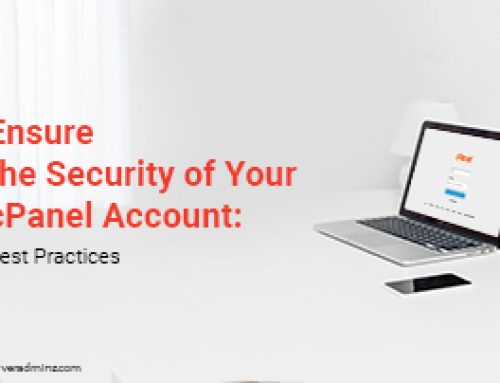


Leave A Comment
You must be logged in to post a comment.