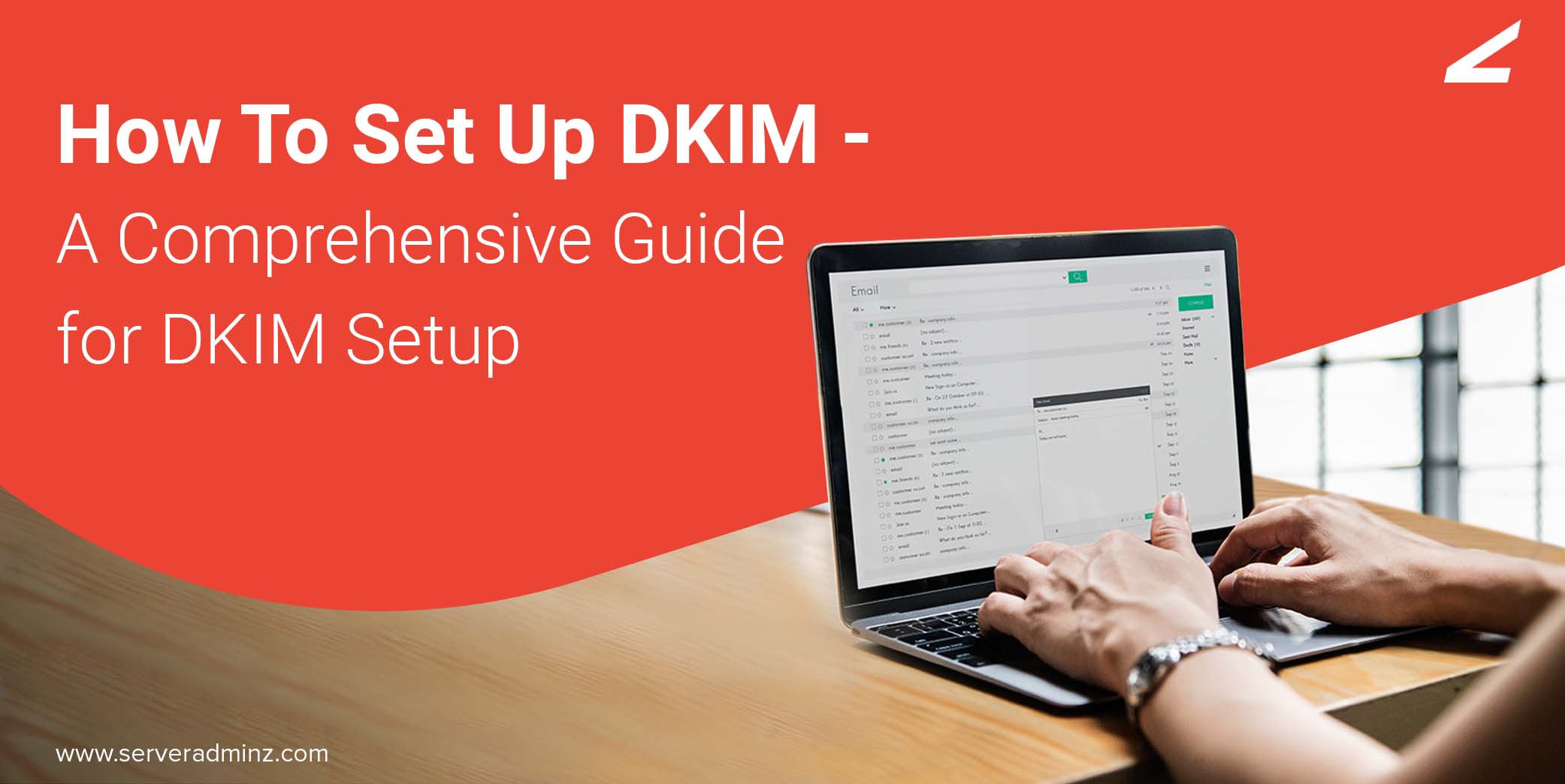
As a prominent server management company, our server engineers get queries on how to set up DKIM and enable DKIM in their mail settings. Generally, the DKIM spam protection system can do more for the security of emails. Hence we are decided to write an article on how to enable DKIM on your mail server in simple steps. Before diving deep into the steps for DKIM set up, let’s discuss some benefits and working of DKIM records.
What is DKIM Record?
The Domain Keys Identified Mails [DKIM] are designed to ensure that the transit messages between the recipient and sender are is not faked or altered in any manner. This technique uses encryption that offers secured standards in mail transfer. To sign the email, a private key signature is used along with public-key cryptography. Similarly, the public key in the domain’s DNS is used by the recipient server for verifying the message sources. It also makes the message body unchanged during the transition. That is, the SMTP server can review the email signature and can verify the authenticity of the sender’s domain. Finally, the message passes the DKIM and is regarded as accurate.
How Does DKIM Work?
The Domain Keys Identified Mails or DKIM is simple to use. It can work with any tools which can perform asymmetric encryption. For this, you may have to generate a public or private key pair and have to place the public part. This can be as a TXT record to the domain and is used as the address of the sender. To create the DKIM signature, the private key is used for each of the email messages. The hash code is computed with the content of the mail is combined with the private key. This is using a security algorithm and saves as the email’s header field. Generally, the keys are like siblings to each other, which is the main feature of using public-key cryptography. This specific use of a public key allows everyone to let know if the email was from the owner of the domain or not. This method can also use for the validation check. If it fails, the email service providers raise a warning. Sometimes these kinds of messages will come under the spam folder by default or even blocks the IP address of the sender. Now, let’s discuss how to set up DKIM or enable DKIM on your own…
Steps to Set Up DKIM
DKIM is one of the best authentication approaches for determining the server’s identity. Let’s explain how to set up DKIM in simple steps:
-
Checklist of All Sending Domains
If you are one among the searches for finding the right steps for your DKIM setup, you should find all the domains that you use to send the email. This is one of the major steps of the DKIM setup. Sometimes your organization may use various agents for sending the email, which may include corporate emails or marketing messages. Here, you have to set up the DKIM records of all your sending domains and the entire subdomains related.
You may use the Return Path Platform that can recommend the return paths to ensure you are not missing any related domains or subdomains. On the other hand, you can use Sender Score which will allow you to find the entire domain and subdomain by entering your domain. This will also help you find the brands that use your domain to send emails that you may not be heard of or are aware of before.
-
DKIM Configuration on Your Email Server
You need to install and configure the DKIM package particular;y for your email server. That is, all of the sending emails need to be signed in with DKIM. Firstly, check if your platform has DKIM software. For this purpose, you may use the DKIM.org site, or else you can directly seek help from your server management service provider. The DKIM package depends on the operating system of your email server. Hence the installation procedure also depend on the operating system and DKIM package.
-
Create Public and Private DKIM Key Pair
By using A DKIM key wizard, you need to create a public and private key pair. For finding this, you may google DKIM wizard that can bring as many as result to generate key pair.
Fix selector names for the generated key pairs if required. The selectors tell the receiving email servers where to find the public key per domain. Importantly, you should specify the selector names in a standardized manner so that it allows you to find and track them easily. We advise you to ensure the selector is descriptive and to keep your key equal to or higher than 1024-bit.
-
Publish Your Public Key
The selector record includes the subdomain that stores the public key. This particular key is a combination of the selector name and the domain name. That is, your DKIM wizard will be returning the selector record in such a way as “(selector)._domainkey“. For example, a selector name is “business” for domain.com will show business._domainkey.domain.com
You should now store the public key in the TXT portion of that specified domain. The record value will be in a formatted version of the DKIM key. There will be some key determining information that can tell the receiver about the DKIM key. You may require to connect with server administrators or work with system administrators to publish this update.
-
Store Your Private Key Safely
The DKIM wizard also generates your private key. This private key will be stored whenever there comes a DKIM package specification.
-
Email Server Configuration
Ensuring the installation is done successfully and working appropriately, you will need to do a further configuration procedure. Since it completely depends on your server, you can get help from your email server consultant.
-
Final Testing
After successful configuration test your system. For this purpose, you may use the DKIM Record Checker. This method enables you to test if the receiving email server can locate the public key.
For any assistance or clarification, you may contact the server support provider such as ServerAdminz. We offer 24*7 dedicated support in delivering best-in-class server management services by Industry experts.

![How to Fix: Could Not Connect to Server in FileZilla [Solved]](https://www.serveradminz.com/blog/wp-content/uploads/2022/02/THUMB-500x383.png)
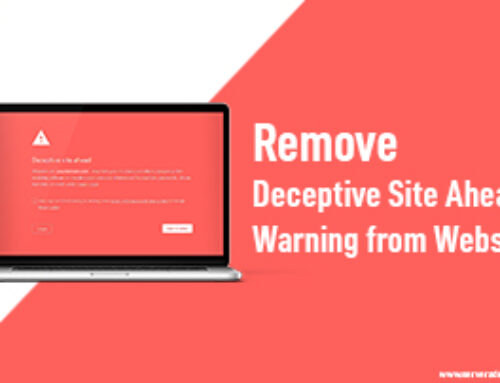
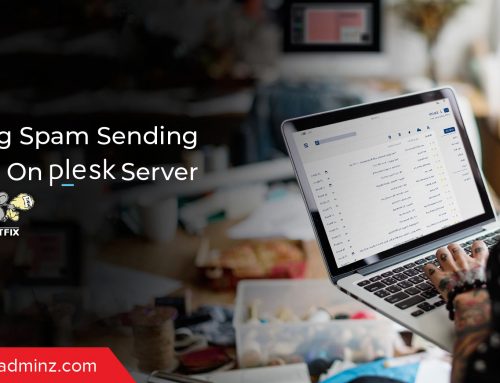
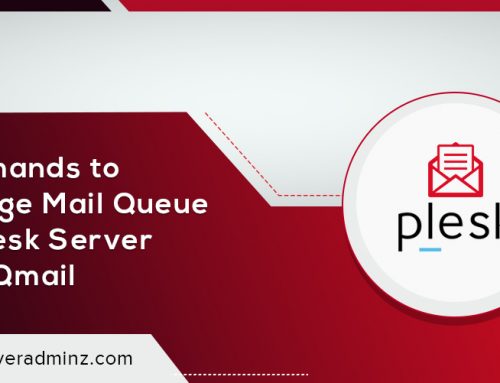
Leave A Comment
You must be logged in to post a comment.