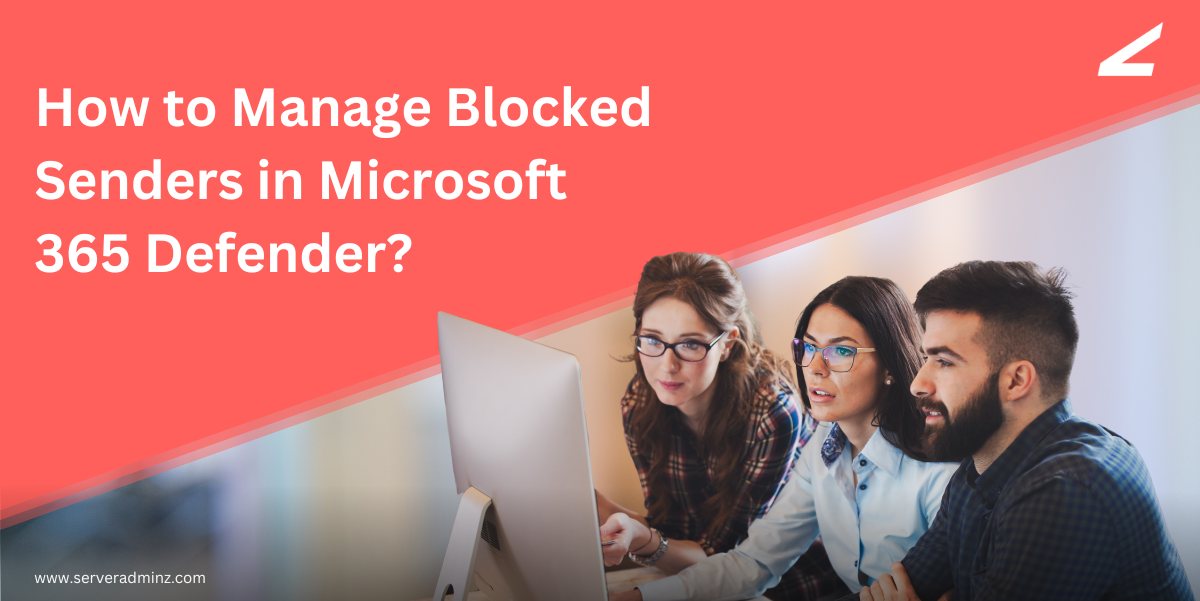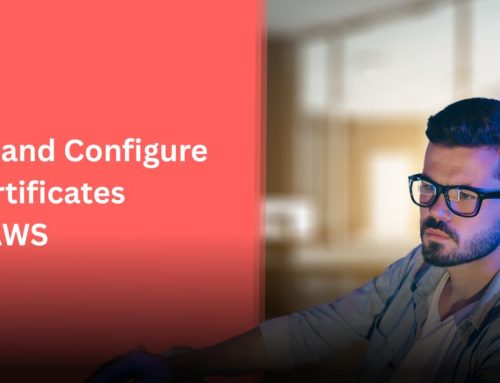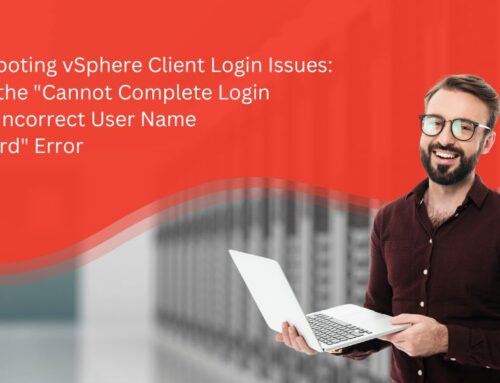Microsoft 365 Defender is a comprehensive security solution from Microsoft designed to protect your entire Microsoft 365 environment — including email, endpoints, identities, and cloud apps — from advanced threats like phishing, ransomware, and malware.
It plays a critical role in Microsoft 365 email security, helping protect your inbox from spam, phishing, and other unwanted emails. However, there may be times when legitimate emails are mistakenly blocked, or you want to ensure trusted senders are always allowed. This guide walks you through how to manage blocked and allowed senders using Microsoft Defender for Office 365.
Step 1: Access Microsoft 365 Defender
- Navigate to the Microsoft Defender portal.
- Sign in using your admin account credentials.
- Go to Email & collaboration > Policies & rules > Threat policies.
- Select Tenant Allow/Block Lists.
Step 2: Unblock a Sender
If you find that legitimate emails are being blocked:
- In the Tenant Allow/Block Lists, select the Domains & addresses tab.
- Find the blocked email address or domain you want to unblock.
- Select it and click Remove to delete the block entry.
- Confirm and save your changes.
This step is essential if you’re trying to fix issues related to a Microsoft 365 block email address scenario where critical communication is being wrongly filtered.
Step 3: Allow a Sender
To ensure emails from a trusted sender are always delivered:
- In the Tenant Allow/Block Lists, go to the Domains & addresses tab.
- Click + Allow to create a new allowed entry.
- Enter the sender’s email address or domain.
- Set the expiration duration for the allowed entry, if desired.
- Click Save to apply the changes.
This helps streamline your Microsoft 365 email security by proactively allowing key senders through Microsoft 365’s filtering system.
Additional Considerations
- User-Level Management: Individual users can manage their own blocked and allowed senders using Outlook’s Blocked Senders and Safe Senders lists.
- Anti-Spam Policies: Administrators can also manage broader email rules through anti-spam policies, which include options for blocking or allowing specific senders and domains.
Final Thoughts
Regularly reviewing and updating your blocked and allowed senders helps maintain secure and efficient email communication. Using the Tenant Allow/Block Lists in Microsoft 365 Defender gives you centralized control to manage these settings effectively.
At ServerAdminz, we specialize in providing expert solutions for all your Microsoft 365 security and administration needs — including managing blocked and allowed senders, threat policies, and overall configurations through Microsoft Defender for Office 365.
Explore more insights and how-to guides by checking out our articles section for related blogs and best practices.