WordPress is an online, open-source website creation tool written in PHP. But in non-geek speak, it’s probably the easiest and most powerful blogging and website content management system (or CMS) in existence today. However, attackers have started planning to hack the WordPress sites, since it is the most popular CMS currently in use as of now. Hence, taking care of your WordPress site is important to save your website from hackers.
In this article, you can find the easy and important way you want to make WordPress sites secure.
Read the Steps to Make WordPress Site Secure:
A. Regularly Update WordPress
We can launch the updates on WordPress sites to make WordPress site secure by going to the Dashboard > Updates screen>>Update WordPress” page, click the button “Update Now” to start the process. Once it’s finished, you will be up-to-date.
B. Manage Your Plugins
Third-party plugins are what makes WordPress so popular but at the same time, they are a primary point in allowing an attack on our website. To ensure your WordPress site is secure from attackers, use every plugin as another item that you have to ensure is updated or patched. The plugin reviews can be found at the WordPress Plugin Directory: https://wordpress.org/plugins/ as many plugins contain vulnerable code. It’s important to install only those extensions that have a good reputation.
C. Remove Unused Plugins
Importantly, It is advisable to remove the plugins or themes that we often test once we finish working with them. Leaving these plugins or themes installed can create a potential security risk. This will make WordPress site secure and hackers will fail to attack your website
D. Use Strong Login Details
A strong password can help to make a WordPress site secure from attackers. Follow the tips to make a strong password for your WordPress website:
1.Is at least eight characters long
2.Is different from previously used passwords
3.Contains a mixture of uppercase, lowercase characters and numbers
4. Does not contain a complete word
5. Does not contain your user name, real name, or company name
E. Block Unwanted Visitors
Bots are automated computer programs operated by hackers who use these tools to aggressively attack and gain access to your website. By blocking the unwanted visitors to your website, you can eliminate the attacks and make WordPress site secure and safe. A simple but effective method of restricting bots can be implemented by creating or modifying an existing, .htaccess file in your WordPress root directory with the following lines:
SetEnvIfNoCase User-Agent ^$ keep_out
SetEnvIfNoCase User-Agent (pycurl|casper|cmsworldmap|diavol|dotbot) keep_out
SetEnvIfNoCase User-Agent (flicky|ia_archiver|jakarta|kmccrew) keep_out
SetEnvIfNoCase User-Agent (purebot|comodo|feedfinder|planetwork) keep_out
Order Allow, Deny
Allow from all
Deny from env=keep_out
F. Protect Your Administrative Page
By restricting access to our admin area, you can make WordPress site secure from attackers. The website vulnerabilities will be kept hidden from the hackers and hence, the chances to hack the site are reduced. We can restrict the access to the /wp-admin directory only to our IP address by editing the “.htaccess” file in our /wp-admin directory. Add this line to the .htaccess file,
Deny from ALL
Allow from x.x.x.x
We need to replace x.x.x.x with our actual public IP address.
G. Change The Admin User
In WordPress the default user name for the Super Administrator is admin. Intruders usually rely on this during a brute force attack, but simply changing the name will provide protection from attacks that attempt to guess the name of the Administrator (admin) account and make WordPress site secure from them.
Follow the steps to create a new Administrative account to make WordPress site secure:
Login to your WordPress Admin area>> Click on “Add new” in the “Users” menu>> Type in the information for the new user account. You need to use a different email address than what you have set up for your “admin” username, that ensures the WordPress site secure by distancing the hackers. Make sure you select “Administrator” as the role. Choose a new username that is not similar to the name you display publicly on your blog>> Click on the “Add User” button>> Logout of WordPress>> Login to your WordPress again, using your new username.
Click on “Users” in the “Users” menu>> Move your mouse cursor over the “admin” row. You will see links for “Edit” and “Delete”. Click on “Delete”>> Select “Attribute all posts and links to” and then select your new username from the drop-down list. Ensure that you select this option otherwise, all your posts will be deleted!>> Click on the “Confirm Deletion” button.
H. Use SSL Certification
Use SSL on our site and force WordPress into SSL mode for all logins.To enable the SSL Login feature for your administrative section open up the wp-config.php found in your root WordPress folder and enter one of these:
#Force only admin sessions to happen over SSL
define(‘FORCE_SSL_ADMIN’, true);
#Force all logins and all admin sessions to happen over SSL
define(‘FORCE_SSL_LOGIN’, true);
” margin_top=”50px” margin_bottom=”” animation_type=”slide” animation_direction=”left” animation_speed=”0.3″ class=”” id=””]



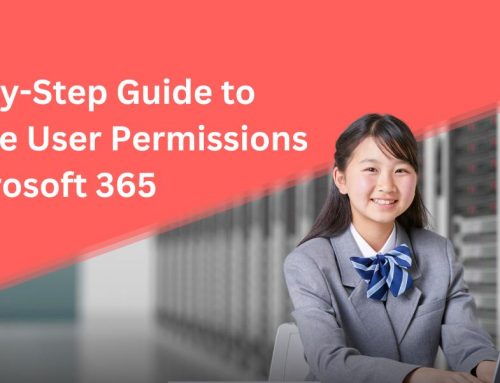


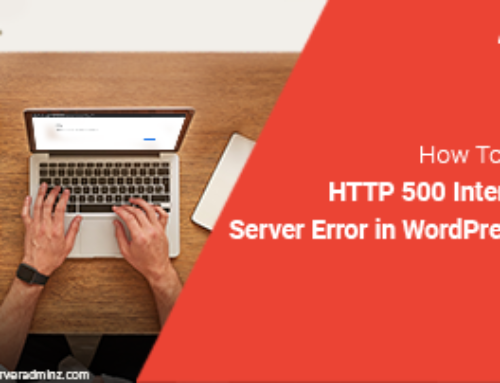
Leave A Comment
You must be logged in to post a comment.