PHPmotion is one of the best video sharing software available now and is also a free software. You can use it to develop your website for image, audio or video sharing purpose, hence it is called as a Media sharing software. Your members can create their own profiles, blogs etc.. and set the uploaded contents public or private as they desire using this application. It uses technologies like PHP, MySQL, Lame, ffmpeg, mencoder, mplayer etc.. for its smooth working. The unique feature of PHPmotion is that it provides more features, flexibility and is free.
Let’s explore how to install phpMotion
Prerequisites
Before you install PHPmotion ensure that your server/hosting account meets the following requirements
Servers – Linux/Unix server
PHP 4.3 and above (including support of CLI)
MySQL database server
LAME MP3 Encoder
Libogg + Libvorbis
Mencoder and also Mplayer
FFMpeg-PHP
GD Library 2 or higher
CGI-BIN
Be able to run background processes
PHP Settings
open_basedir = (no value)
upload_max_filesize = 100M
session.gc_maxlifetime = 14000
post_max_size = 100M
max_execution_time = 1500
enable_dl = On
safe_mode = off
Apache Web Server
.htaccess support
mod rewrite
Installation
1. Download the PHPmotion and unzip the archive into the directory where you want to install it. You can download it from the URL http://phpmotion.com/content/view/1/180/. You will need to register on their forum. Otherwise, you will not be able to download the script. You can download either Stable or Beta version.
2. Enable PHP5 on client’s account. You can choose the option for PHP5 from your cPanel itself. Go to cPanel Home > PHP Configuration.
3. Create MySQL database and MySQL user for PHPmotion account.
4. Edit classes/config.inc.php file and add the mysqldb settings there.
5. For installing the stable version of PHPmotion use the link “domain.com/siteadmin/setup.php†in the browser
For installing the beta version of PHPmotion use the link “domain.com/setup†in the browser
6. Remove either setup/ folder for the Beta version or setup.php file for the stable version.
7. Login to the PHPmotion siteadmin using the link domain.com/siteadmin/ and using the default login details given below.
User: admin
Password: admin
8. Once you have logged in, go to Settings >> General settings and set the correct path for ffmpeg, flvtool, mencoder and php on the server.
9. Also, please ensure that you have created a custom php.ini for the account and has the following values:
———————–
upload_max_filesize = 100M
post_max_size = 100M
output_buffering = On
max_execution_time = 1000
max_input_time = 1000
session.gc_maxlifetime = 14400
enable_dl = on
—————-
and the .htaccess file contains,
————
SecFilterEngine Off
SecFilterScanPOST Off
————
10. Change permission of all files inside of cgi-bin/ folder to 755.
# chmod -R 755 cgi-bin
11. Open the file classes/config.inc.php and make sure that path to the PHP is set as correct. An example is given below:
$path_to_php=/usr/local/bin/php
12. If you are going to install phpmotion in a subdirectory, ensure the following things.
a. The ./cgi-bin/uu_default_config.pm file has the correct paths configured:
————————
$config = {
config_file_name => ‘uu_default_config’,
temp_dir => $ENV{‘DOCUMENT_ROOT’} . ‘/subdirectory/temp/’,
upload_dir => $ENV{‘DOCUMENT_ROOT’} . ‘/subdirectory/uploads/avi/’,
redirect_url => ‘/subdirectory/uploader_finished.php’,
path_to_upload => ‘/subdirectory/uploads/avi/’,
————————-
b. The ./audio_uploader_conlib.php file has correct path configured:
————————-
$path_to_upload_script = ‘/subdirectory/cgi-bin/audio/uu_upload.pl’;
$path_to_ini_status_script = ‘/subdirectory/cgi-bin/audio/uu_ini_status.pl’;
————————-
c. The ./uploader_conlib.php file has correct path configured:
——————
$path_to_upload_script = ‘/subdirectory/cgi-bin/uu_upload.pl’;
$path_to_ini_status_script = ‘/subdirectory/cgi-bin/uu_ini_status.pl’;
——————
d. The .htaccess file has correct path configured:
——————
RewriteBase /subdirectory
——————
Known issues with PHPmotion
1. Failed to find flength file
This error may appear when uploading an image or video using the upload option via siteadmin area.
Fix:
Make sure that your custom php.ini has following values.
upload_max_filesize = 100M
post_max_size = 100M
output_buffering = On
enable_dl = on
max_execution_time = 1000
max_input_time = 1000
session.gc_maxlifetime = 14400
And .htaccess contains
SecFilterEngine Off
SecFilterScanPOST Off
2. Progress bar while uploading video is not showing
Fix: The Same fix as described at (1)
3. error while loading shared libraries: libavdevice.so.52: cannot open shared object file
Fix:
# cd /etc/ld.so.conf.d
Create a new file named custom-libs.conf and add the entry given below
/usr/local/lib
save and do
# ldconfig
4. Other common issues are related to the path of ffmpeg, flvtool, mencoder and php in the server. You can correct it from the siteadmin panel itself. Go to Settings >> General Settings and you add the correct path as it is on the server.
ServerAdminz provides Outsourced 24/7 Technical Support, Remote Server Administration, Server Security, Linux Server Management, Windows Server Management and Helpdesk Management to Datacenters, Hosting companies and ISPs around the world. We specialize in Extended Server Security, Server Hardening, Support of Linux/UNIX/Windows servers, products and services. If you are looking for a server management service provider, you can contact us on sales@serveradminz.com or +1 (845) 271 7172.
ServerAdminz is a server support company specialized in Outsourced 24/7 Web Hosting Support, Remote Infrastructure Management, NOC, Cloud and Enterprise Security Services. With over 10+ of years of experience in working with major Data Centers and ISPs with 130+ experienced technicians, we continue to manage more than 49,000 servers from 85+ countries and has bagged 5 international awards.
If you have any queries on how to install phpMotion feel free to leave us a message and our representative will get back to you.[two_third last=”yes” spacing=”yes” center_content=”no” hide_on_mobile=”no” background_color=”” background_image=”” background_repeat=”no-repeat” background_position=”left top” border_position=”all” border_size=”0px” border_color=”” border_style=”” padding=”” margin_top=”” margin_bottom=”” animation_type=”” animation_direction=”” animation_speed=”0.1″ class=”” id=””]



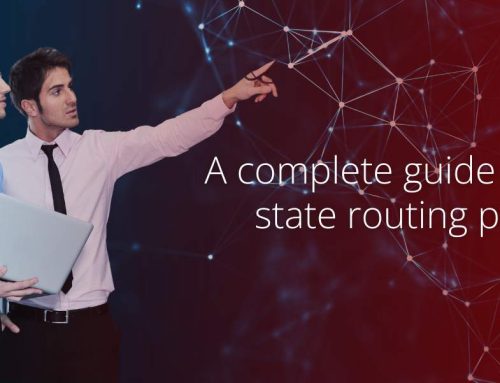

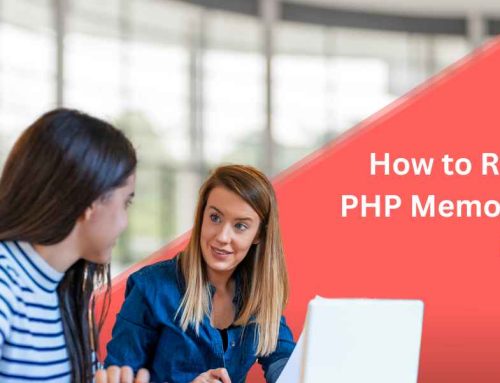
Leave A Comment
You must be logged in to post a comment.