Netdata is a real-time monitoring tool with a beautiful web interface that monitors the live status of the server quickly and effectively. It grabs data from the server on CPU usage, Ram usage, Disk usage, and also network bandwidth.
In this Blog, I will explain how to install Netdata on centos 7. 04 servers.
Requirements
- CentOS 7.04 server setup
- A non-root user with sudo privileges.
Steps For Installation
Step 1: Update the system
For security purposes, update your system to the latest stable status using YUM:
sudo yum update -y && sudo reboot
Step 2: Install dependencies
To install Netdata, you need to install the dependencies below:
sudo yum install zlib-devel libuuid-devel libmnl-devel gcc make git autoconf autogen automake pkgconfig
sudo yum install curl jq nodejs
Step 3: Install Netdata
Install Netdata with the official installation script:
cd ~
git clone https://github.com/firehol/netdata.git --depth=1
cd netdata
sudo ./netdata-installer.sh
During the installation process, Please press ENTER to start the installation.
Step 4: Modify firewall rules
After installation completed, You needed to add firewall rules to allow traffic on port 19999 for accessing netdata web interface.
sudo firewall-cmd --permanent --zone=public --add-port=19999/tcp
sudo firewall-cmd --reload
Step 5: View the monitoring interface
Confirm the installation by opening your web browser and visiting the monitoring interface of Netdata:
http://<your-server-IP>:19999
Step 6: Setup systemd service unit for netdata
For convenience, put Netdata under the control of systemd:
sudo yum install psmisc
sudo killall netdata
sudo cp ~/netdata/system/netdata.service /etc/systemd/system/
sudo systemctl daemon-reload
sudo systemctl start netdata.service
sudo systemctl enable netdata.service
That’s it. To further configure Netdata, edit its configuration file:
sudo vi /etc/netdata/netdata.conf
You can find the current configuration at:
http://<your-server-IP>:19999/netdata.conf
” margin_top=”50px” margin_bottom=”” animation_type=”slide” animation_direction=”left” animation_speed=”0.3″ class=”” id=””]

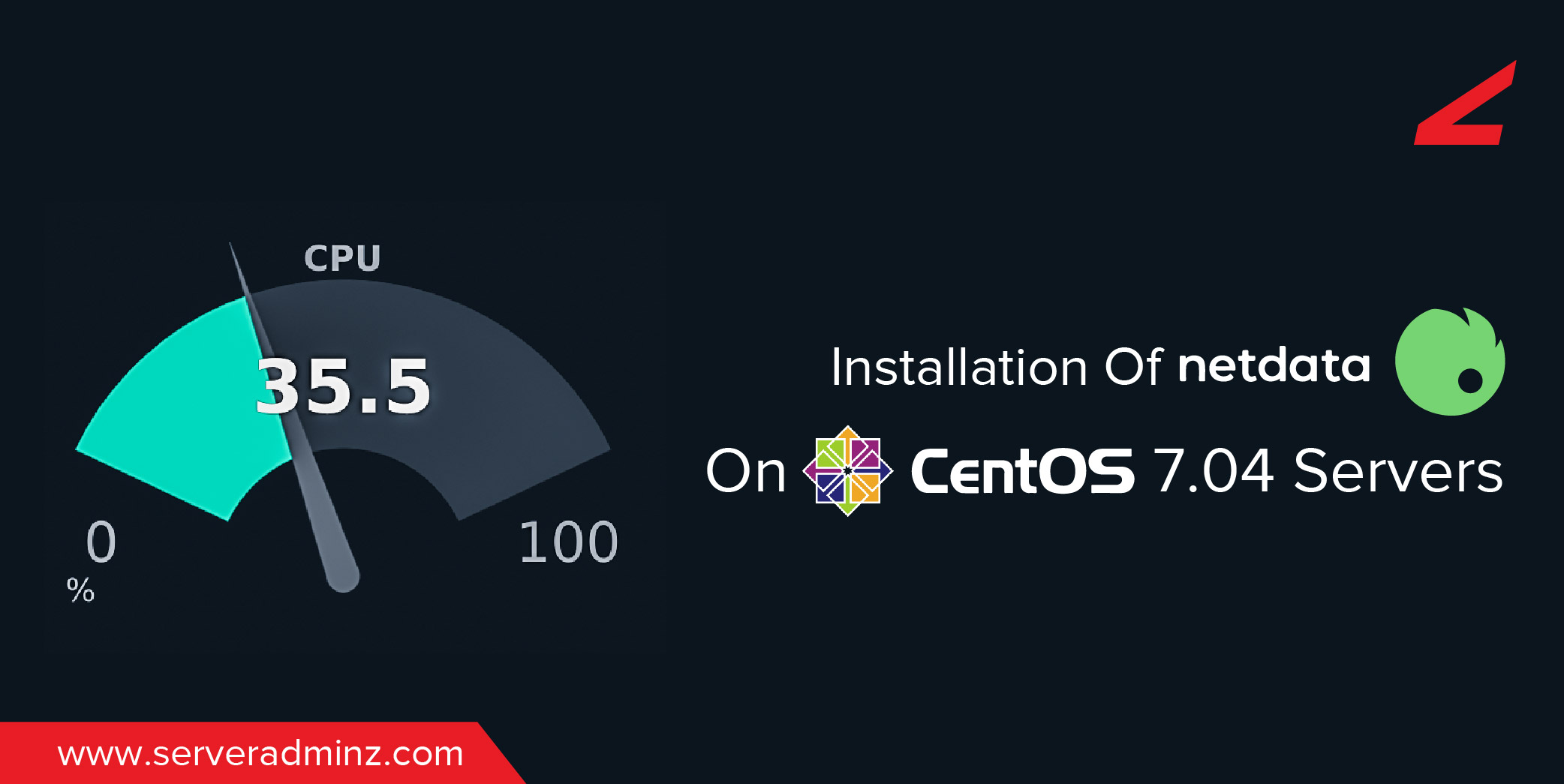
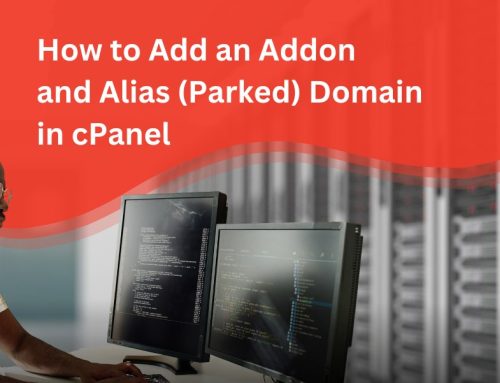



Leave A Comment
You must be logged in to post a comment.