How to install Fantastico on cPanel/WHM
SSH to the server and enter following commands.
cd /usr/local/cpanel/whostmgr/docroot/cgi
wget -N http://files.betaservant.com/files/free/fantastico_whm_admin.tgz
tar -xzpf fantastico_whm_admin.tgz
rm -rf fantastico_whm_admin.tgz
Now go to your whm -> Add-Ons (Plugins on v11.x or higher) -> Fantastico De Luxe WHM Admin (scroll down the left menu).
Follow the on screen instructions.
If you get a Source Guardian error when you go to Fantastico for the first time, just run this command:
chmod -R 0755 /usr/local/cpanel/3rdparty/etc/ixed
After the installation is complete, click on “Settings” and go through the settings. While some settings are not important, some other (marked below with an *) are essential for a proper functioning of Fantastico installations.
Language: Select the language for the admin backend AND default language for users without a language selected.
Email notifications: Enter an email address in order to receive notifications when users perform installations using Fantastico.
Master files settings (*): If you are not an advanced user who modifies the master files, leave this to “Remove”. Change this only if you know what you are doing
PHPsuexec (*): VERY ESSENTIAL!!! Changing this value will not install or de-install phpsuexec for you. It will only tell Fantastico that you have phpsuexec installed or not installed on your server. Change to “installed” if you perform installations which produce an “Internal Server Error”. Notice: Changes will not apply to existing installations! You have to re-install in order to have working installations.
Path to netPBM: Enter the full path to the netPBM binaries in order to enable Gallery installations. As long as this field has no value, your users will not be able to install Gallery.
Select Fantastico licensing and files server: If the Fantastico pages take long to load switch to the server that works best for you. Fantastico will auto-switch if connections time out.
Update preference: Select latest version (sometimes experimental) or stable version (best working).
If your users don’t see a Fantastico link in their CPanel: Go to WHM and edit the “default” Features List. Activate Fantastico.


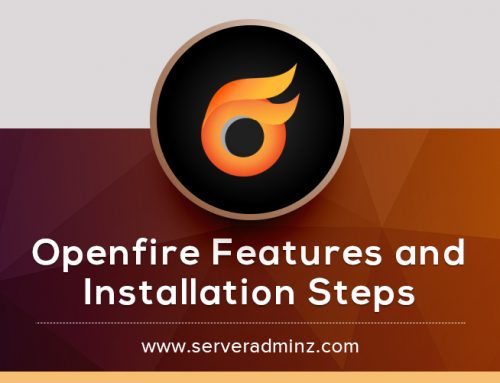
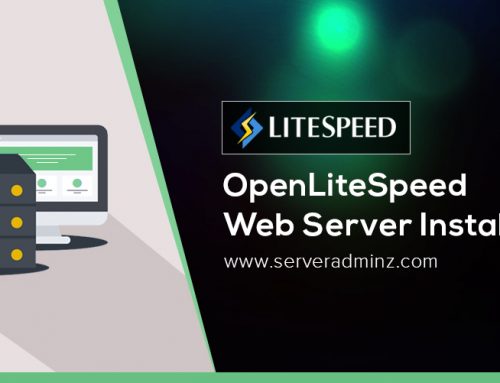
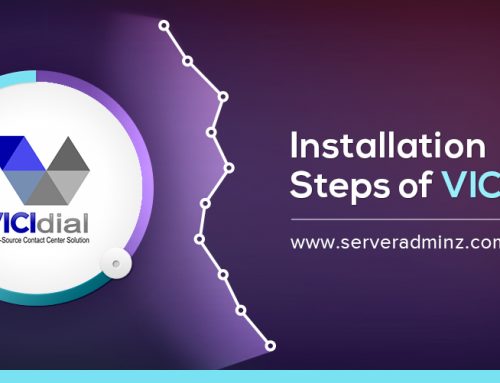
Leave A Comment
You must be logged in to post a comment.