Cron is one of the most useful tools in Unix based operating systems. It allows the users to run commands or scripts at a given time which is very helpful for taking backups, updating packages etc.
But sometimes you may feel disturbed when getting the cron e-mails daily. upcp cron e-mail is one among them. Let’s see how to disable the upcp cron e-mails to your account when an upcp has run.
How to stop upcp cron e-mails?
SSH into the server as root user and type the command
#crontab -e
You will see the crontab file for root now.
Find out the upcp cron command in the file.
10 2 * * * /usr/local/cpanel/scripts/upcp –cron
To disable the cron e-mails you just need to edit the command by adding “> /dev/null 2>&1” to the end of the line.
Like this,
10 2 * * * /usr/local/cpanel/scripts/upcp –cron > /dev/null 2>&1
Now the output will redirect to /dev/null device and by that upcp cron emails will get disabled.
Please note that you won’t get alerts if upcp had any errors and to enable the e-mail notifications back, we need to remove “> /dev/null 2>&1″ from the command.
To disable all cron emails for the particular user you can simply define the MAILTO variable as empty (MAILTO=””) on the top of the cron file.
ServerAdminz provides Outsourced 24/7 Technical Support, Remote Server Administration, Server Security, Linux Server Management, Windows Server Management and Helpdesk Management to Data centers, Hosting companies and ISPs around the world. We specialize in Extended Server Security, Server Hardening, Support of Linux/UNIX/Windows servers, products and services.
ServerAdminz is a server support company specialized in Outsourced 24/7 Web Hosting Support, Remote Infrastructure Management, NOC, Cloud and Enterprise Security Services. With over 10+ of years of experience in working with major Data Centers and ISPs with 130+ experienced technicians, we continue to manage more than 49,000 servers from 85+ countries and has bagged 5 international awards.
If you have any queries on how to disable upcp cron e-mails, share your thoughts and our representative will get back to you[two_third last=”yes” spacing=”yes” center_content=”no” hide_on_mobile=”no” background_color=”” background_image=”” background_repeat=”no-repeat” background_position=”left top” border_position=”all” border_size=”0px” border_color=”” border_style=”” padding=”” margin_top=”” margin_bottom=”” animation_type=”” animation_direction=”” animation_speed=”0.1″ class=”” id=””]


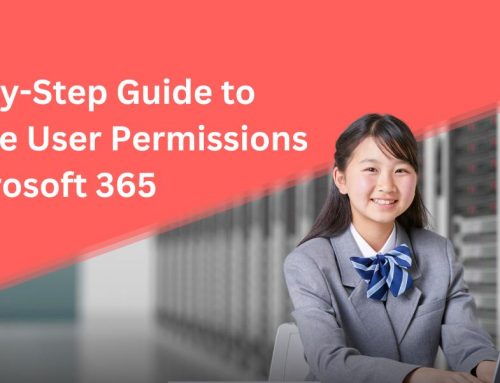



Leave A Comment
You must be logged in to post a comment.