DHCP stands for Dynamic Host Configuration Protocol, it is a networking protocol used by systems to dynamically assign IP addresses. DHCP protocol, unlike STATIC, does it automatically where static does need manual Interventions. DHCP can be used on small as well as large network applications.
The Dynamic Host Configuration protocol is available in two versions, IPV4 and IPV6.
How Does The DHCP work?
- The DHCP client initially sends out a message once it detects an interface on the server.
- Once the offer is received by the server, it responds with an IP to the client.
- The client will initiate a request for the IP.
- Once the server accepts the request, an IP will be added and the Initiations will be completed.
How To Disable DHCP Client In Windows To Avoid Network Issues?
In Windows, regardless of the features DHCP throws up, It causes something which can be termed as a bug which oftentimes of system administrators. The DHCP client can be found enabled in the OS after a fresh install causing the static configuration, not to work.
We can fix this issue by executing the following steps:
The following comprises of 4 steps that can be done to disable the IP auto-configuration.
Step 1: Click Run, then select cmd
Once the command line is prompted Execute:ipconfig/all
The above step and command will give us the results of the network configuration including the details of the Ethernet Adapter and other settings.
Step 2:Execute: netsh interface ipv4 show inter
After running this command. Look for your index number:
Sample Output:
Idx Met MTU State Name
— ———- ———- ———— —————————
1 50 4294967295 connected Loopback Pseudo-Interface 1
11 10 1500 connected Local Area Connection
11: <=Keep it in mind
Step 3: Execute : netsh interface ipv4 set interface 11 dadtransmits=0 store=persistent
Run this command to fix the correct index (interface).
Replace “11” with your index number.
Step 4: Run: services.msc
Disable the DHCP Client service. We can set it back if we want to enable it in the future.
Reboot to reflect the changes.
The mentioned above steps and command can be used to resolve this issue effectively. However, the command differs in Linux Systems.



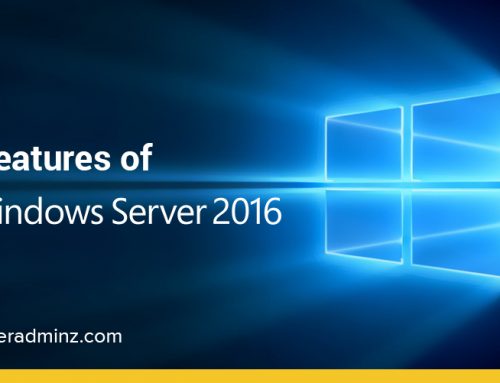
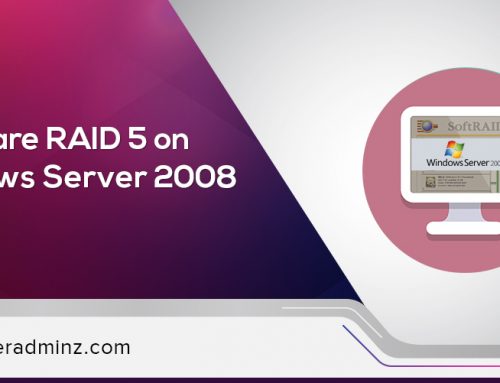
Leave A Comment
You must be logged in to post a comment.