
As a prominent server management service provider, our server engineers get queries related to cPanel account issues. Some of the common requests we are recently getting are FTP connection timed-out error messages. Resolving this issue is not a hard thing. When we analyzed, we found that the missing FTP account in the cPanel account is the root cause in most of the cases.
With this article, we are explaining how to create an FTP account in cPanel to help you fix the issue on your own. Before diving deep into the steps to create an FTP account, let’s discuss some points about the need for FTP accounts.
Need for FTP accounts
The FTP accounts permit access to your webspace and help to manage website files. There will be a default FTP account created by your hosting service provider. The account handler has all permission to manage and edit the files and folders according to their requirements.
As you know, An FTP account is required to publish a website online. This process includes uploading all related files to host the server, which you are planning where it is to be hosted. FTP makes file transfer quick and easy since it can transfer many files at a time. It is through the FTP client, that the users connect to their respective hosts. And hence, they require the rights to access the webserver. That is, your hosting service providers use FTP accounts for allowing authorization for the clients to access the server. Importantly, this makes the website and server secured since it detects and allows only authorized access to the webserver.
Unique credentials for both username and password will be there for each FTP account for permitting access to the website files. By the creation of an FTP account, a public_html level folder is created simultaneously. this folder allows the user to know the account’s details that help to upload or download the files to and from that particular location. Generally, it is possible to create multiple FTP accounts for one website.
The Default FTP Account
By default, the cPanel creates an FTP account with the exact details of cPanel login credentials. In VIPControl, you may find the details for your default FTP account. To know this, follow the steps below:
- Log in to VIPContol.
- At the top of the page, you can see My service. By clicking on it, select cPanel Hosting.
- Select the Manage tab which you can see next to the cPanel service.
- You can find the FTP details under the cPanel and FTP details. the eye icon next to the password will show the password for your account.
How To Create an FTP Account in cPanel
By creating multiple new FTP accounts, you can give access to the users without actually giving your cPanel credentials or billing credentials. By doing this way, you can also give the different levels of access to the users by giving directory specifications only. The following steps explain how to create an FTP account in cPanel.
- Firstly, log in to your cPanel account.
- Go to the Files section and give access to the FTP accounts.
- You can now see an interface opening to create your FTP account.
- Fill the required field with the details.
Let’s guide you to fill out the form;
- For this, you may require the name of the FTP user. Enter your desired username in the login box.
- Under the domain dropdown menu, enter the domain name, where you wish to create your FTP account. It is not possible to create an FTP account w4ithout a domain name.
- Enter a password for authentication in the appropriate text box.
- Then, you may see a Directory field. Based on the domain name you entered, the cPanel will automatically provide all directories and subdirectories.
- Now, choose the quota for your FTP account. Else, you can choose the quota as unlimited. [By selecting the unlimited quote, the FTP user can use the total amount of bandwidth for your cPanel account.]
- Finally, click “Create FTP account”.
Now your additional FTP account creation is completed. You can change the FTP credentials, quota, or delete the account at any time. You can get help from your cPanel Server management service provider if you require further assistance.
Wrap Up
With this article, we are explaining how to create an FTP account in cPanel on your own. If you are facing trouble in creating an additional FTP account, you are free to connect with our server engineers. We are available 24*7 to assist you with our server management services.

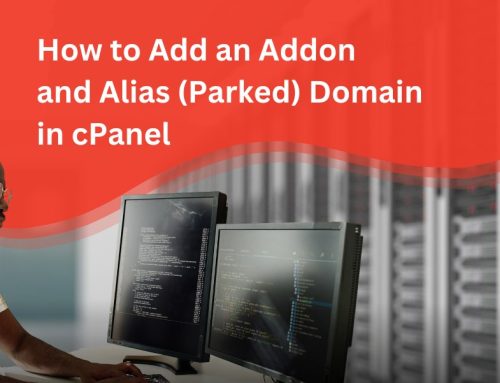
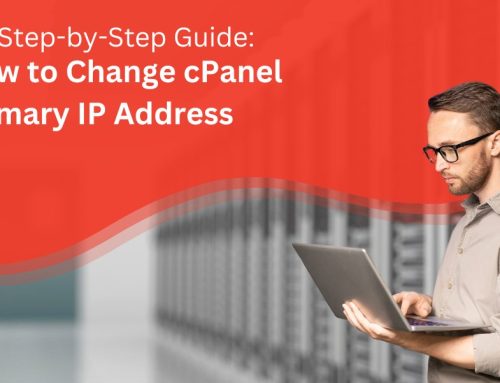
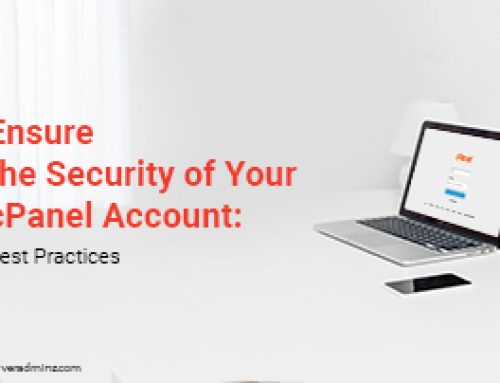
![How to Fix: Could Not Connect to Server in FileZilla [Solved]](https://www.serveradminz.com/blog/wp-content/uploads/2022/02/THUMB-500x383.png)
Leave A Comment
You must be logged in to post a comment.