Create account for your domain in google Apps
****************************************
First of all, create an account for your domain in google Apps. Please follow the link given below for that.
Changing Mx record for your domain
*****************************************
1. Sign in to your hosting account, and go to the MX record maintenance page.
2. MX records may be located in DNS Management, Mail Server Configuration, or Name Server Management. You may have to enable advanced settings to edit your MX records. Delete all existing MX entries.
3. Enter the following MX records.
You may not be able to enter the priority value exactly as it appears in the table below — if you can’t, make sure each record follows the indicated order. If you aren’t able to assign priorities, you should only enter aspmx.l.google.com.. Set any TTL values to 1 Hour (value=3600).
Priority Mail Server
1 ASPMX.L.GOOGLE.COM.
5 ALT1.ASPMX.L.GOOGLE.COM.
Note: ASPMX.L.GOOGLE.COM is the top priority mail server. Don’t assign to any other servers. Learn more about mail server priority. Be sure to include trailing dot (.) at the end of any full-qualified domain names (for example, server.example.com.) if your MX records require this format.
4. Save your changes. Your MX records are now configured to point to Google. Keep in mind that changes to MX records may take up to 48 hours to propagate throughout the Internet.
Adding Cname
*****************
To use the custom URL mail.<domain name> , you must change the CNAME record with your domain host.
Sign in to your domain hosting service.
Navigate to your DNS Management page. The location and name of this page will vary by host, but can generally be found in Domain Management or Advanced Settings.
Find the CNAME settings and enter the following as the CNAME value or alias:
Set the CNAME destination to the following address:
Save changes with your domain host and click “I’ve completed these steps” below.
Verifying the accounts
************************
Verify your domain ownership
Google offer two methods of verification. You can either upload an HTML file with a name we specify, or you can change the CNAME record for your domain using the values we specify. Choose your preferred method below.
htmlverification
Once all these steps are done, you can access the webmail interface for your domain using anyone of the methods given below.
http://google.com/a/<domain name>
http://mail.<domain name>

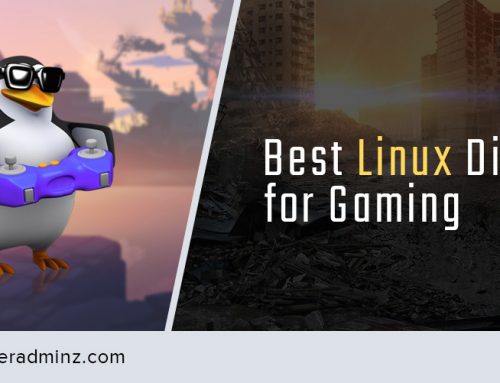

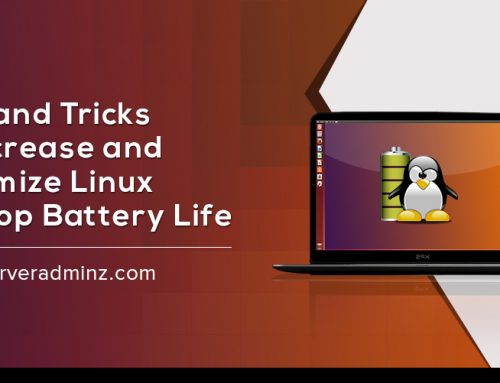
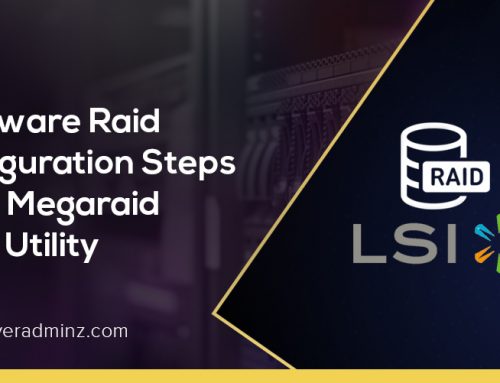
Leave A Comment
You must be logged in to post a comment.