While server is booting up, press Ctrl+R to launch the PERC(PowerEdge Expandable Raid Controller) BIOS. Once the raid controller BIOS is opened, you can do the following steps to configure the disk in the desired hardware raid level.
1) Creating a new VD(Virtual Disk).
Press F2 for operations. A new small pop pup window will open and then select “Create New VD” for creating new virtual disk.

2) Selecting Raid level.
Select the desired raid level for the disk from the popup window.

*R0-Striped set without parity/[Non-Redundant Array]
*R1-Mirrored set without parity
*R3-Striped set with dedicated parity/Bit Interleaved Parity
*R4-Block Level Parity
*R5-Striped set with distributed parity
*R6-Striped set with dual distributed parity
*R10-redundancy and performance.
you can select any of the raid level from above mentioned. Press TAB button for next field.
3)Select Physical Disk.
Select the number physical disks for the virtual disk (Each raid level need minimum number of disk required for configuring H/W raid, for raid 0=1 disk , raid 1=2 disks , raid 5 = 3 disks , raid 6 =4 disks, raid 10 = 4 disks). By pressing space bar you can select the physical disks for the VD on your desired raid level.

Press TAB button and move to next level.
4)Virtual Disk Management.
Here you need to enter VD size, that is if you are configuring hardware raid 5 and selecting 4 disk of size 19.50 GB each. Then the total usable space would be around 3 x 19.50 GB.
The total size will automatically have calculated and displayed in VD size. You can give a name to new created VD. Press TAB button to next level, ie advanced settings.
5)Advanced Settings.
Use down arrow key to select advanced settings and press space bar to modify it . From there select “Initialize” by space bar.
6)Final step.
Check all the settings that you have configured and if all are correct press OK for saving the configuration.
You can see the newly created VD under Disk Group 1 and on the left side, you can see the raid level for the VD, its status, size and progress of the initialization.
Press ESC for quit from the raid controller BIOS.
Definition:
RAID Level: The selected raid level for the corresponding VD.
RAID Status: You can see the status as optimal and will display degraded if any disk failed.
Size: Total size of the VD
Operation: None. -display status of the initialization process.
VD Count: shows number of VD in the group
PD: Number of physical disk in the mentioned group.
Space Available: Display free size available in group.

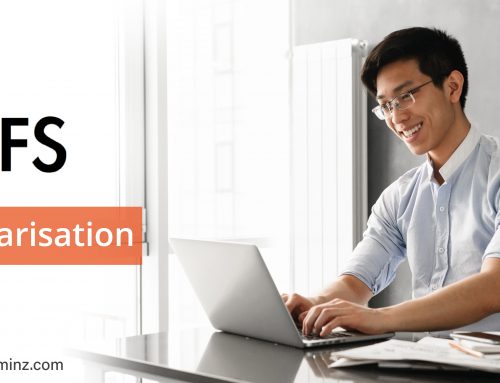
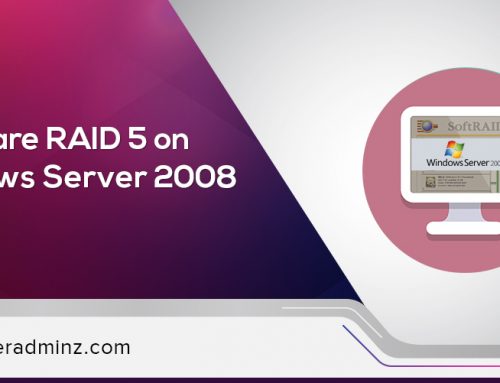
Leave A Comment
You must be logged in to post a comment.