 This is an article on ” How we can Configure RAID 1 on FreeBSD”
This is an article on ” How we can Configure RAID 1 on FreeBSD”
I have done the OS installation ( with RAID 1 ) on FreeBSD 11.04 consisting of 2 disks ( 250 GB SSD )
How to Configure RAID 1 on FreeBSD?
First of all we need to familiarize how the disks are named in the OS.
Normally in FreeBSD, each disk will be named as “ada0” and “ada1” respectively.
Because, on other Linux OS’s like CentOS, Ubuntu, Debian the disk will be named as “sda” and “sdb”
Step 1 :
Mount the ISO, then reboot the server and Start the FreeBSD install as we normally do.
Choose “Shell” option once you are prompted to the window as below
Step 2 : Setting up the partitions on the disks
Make sure that both the disks are clean and there are no other partitions on the disk.
If you have any doubt, we can destroy the existing partitions.
Use this commands to destroy the partition
- gpart destroy ada0
- gpart destroy ada1
Once you are on the shell prompt, we now need to manually partition both the disks.
Here we are using the below mentioned partition layout:
/boot : 128k
swap : 4G
/ : rest of the space
##Setup 1st disk
gpart create -s gpt ada0
gpart add -s 128k -t freebsd-boot -l boot0 ada0
gpart add -a 1m -s 4G -t freebsd-swap -l swap0 ada0
gpart add -a 1m -t freebsd-ufs -l root0 ada0
##Install boot code to first disk
gpart bootcode -b /boot/pmbr -p /boot/gptboot -i 1 ada0
##Setup 2nd disk
gpart create -s gpt ada1
gpart add -s 128k -t freebsd-boot -l boot1 ada1
gpart add -a 1m -s 4G -t freebsd-swap -l swap1 ada1
gpart add -a 1m -t freebsd-ufs -l root1 ada1
##Install boot code to 2nd disk
gpart bootcode -b /boot/pmbr -p /boot/gptboot -i 1 ada1
Step 3: Setup The Gmirror
true > /dev/ada0
true > /dev/ada1
Once done, we can check whether the partitions configured are assigned correctly by using this command
- ls -l /dev/gpt/
You will be displayed a result as like
Now we need to build mirrors for each partition we configured.
For this we use “gmirrors”
gmirror label -h boot /dev/gpt/boot0 /dev/gpt/boot1
gmirror label -h swap /dev/gpt/swap0 /dev/gpt/swap1
gmirror label -h root /dev/gpt/root0 /dev/gpt/root1
Now load the geo_mirror KLD
#kldload geom_mirror
Then we can check the status of the gmirror. If it is okay, the Status will be “Complete” and all the Components will be “Active”.

Step 4 : Mount the Root(/) file system
Here we are using SSD. For this we need to use the option “-t” to the newfs.
This will help to enable the TRIM Support.
#newfs -t -U -L root /dev/mirror/root
Now mount the new file system to “/mnt”
#mount /dev/mirror/root /mnt
Step 5: Exit out from the shell prompt by using “exit” to continue with the Installation process.
Step 6: You will be now prompted to a choose system components to install
Step 7: Next will be partitioning. Choose again Shell from the next window
Once you are again prompted to shell, we now need to create the partitions to fstab file to complete the process.
#vi /tmp/bsdinstall_etc/fstab
Edit the file as updated below :
Device Mountpoint FStype Options Dump Pass#
/dev/mirror/swap none swap sw 0 0
/dev/mirror/root / ufs rw 1 1
Step 8: Exit
Once the installation is completed, you will be prompted to a window like
choose “Yes”. You will be again booted to Shell prompt.
If we are not doing these steps, there is a chance for getting “mount root” error.
Proceed with the below steps:
Edit “/boot/loader.conf” with the entry geom_mirror_load=”YES
Reboot the server, once the Installation completed.
You will be now booted into the OS.
ServerAdminz provides Outsourced 24/7 Technical Support, Remote Server Administration, Server Security, Linux Server Management, Windows Server Management and Helpdesk Management to Datacenters, Hosting companies and ISPs around the world. We specialize in Extended Server Security, Server Hardening, Support for Linux/UNIX/Windows servers, products and services.We provide Unix/Linux/Windows Server Management to Data centers, large companies and ISPs around the world.
ServerAdminz is a server support company specialized in Outsourced 24/7 Web Hosting Support, Remote Infrastructure Management, NOC, Cloud and Enterprise Security Services. With over 10+ of years of experience in working with major Data Centers and ISPs with 130+ experienced technicians, we continue to manage more than 49,000 servers from 85+ countries and has bagged 5 international awards.






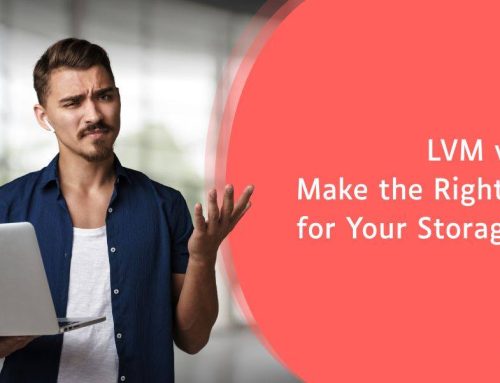


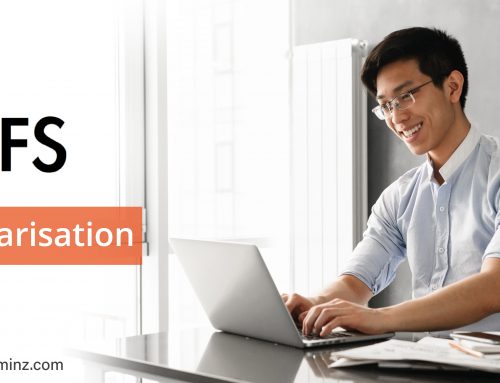
Leave A Comment
You must be logged in to post a comment.