Configuring the DNS records for a domain is a simple task as far as cPanel server is concerned. cPanel offers 2 zone editors namely Simple DNS Zone Editor and an Advanced DNS Zone Editor to configure DNS records for a domain. Both the editors will facilitate to add A records and CNAME records.
Let’s explore how to manipulate the DNS records via Advanced DNS zone editor
Adding a record
- Log into the cPanel.
- Click on the Advanced Zone Editor option in the Domains section
- From the drop-down menu, choose the domain whose DNS zone to be edited.
- Navigate to Add a Record option to add a new record.
- We can add different records like A, CNAME, and TXT with this utility by following the below steps.
A record
A record refers to the Address record that points a domain or a subdomain to a specific IP. It can be added as follows,
1) From the drop-down menu that can be seen next to the Type field choose A and add the following details.
Name: Name of the node to which the record pertains
TTL: It must be a numerical value
Address: It is used to map hostnames to an IP address
2) Once all the fields are properly filled, click on the Add Record button.
CNAME record
CNAME or Canonical name point one domain or subdomain to another alias domain name. It can be added as follows,
1) From the drop-down menu that can be seen next to the Type field choose CNAME and fill the following
Name: Name of the node to which the record pertains
TTL: It must be a numerical value
CNAME: It must be zone name
2) If you are done with filling all the fields, click on the Add Record button.
TXT record
Follow the same steps discussed above to add TXT record and in the TXT Data text box, fill the data for the TXT record.
Editing a record
We can edit a DNS record via Advanced Zone Editor by following the below steps.
- Login to cPanel.
- Click on the Advanced Zone Editor option in the Domains section.
- Select the domain for which you want to edit the record under Select a Domain.
- Locate the record you want to edit under Zone File Records, and then click on Edit.
- Perform the necessary modification and then click on Edit Record.
Deleting a record
Deleting a DNS zone is simple. You can simply delete a DNS zone by following the below steps.
- Login to cPanel.
- Click on the Advanced Zone Editor option in the Domains section.
- Click on the delete button corresponds to the domain having the record to be deleted.
” margin_top=”50px” margin_bottom=”” animation_type=”slide” animation_direction=”left” animation_speed=”0.3″ class=”” id=””]

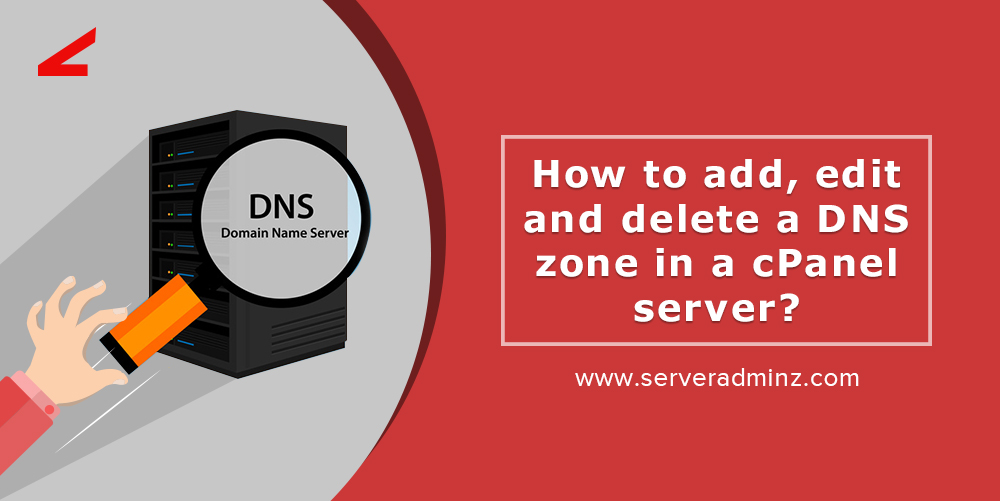

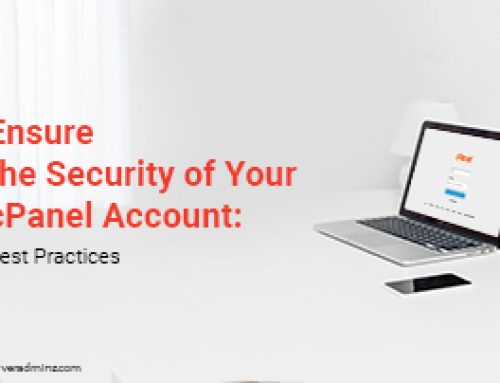


Leave A Comment
You must be logged in to post a comment.