
website performance issues have the power not to bring visitors to your site. many internet users did not visit websites that show slow performance, thus making your profit dull. Hence, website performance is one of the key factors that enable business profits by taking potential customers to your site. Even though WooCommerce is the best eCommerce platform, dealing with the site performance is also essential to make your website the best among the others. As a prominent server management company, that deals with a lot of WooCommerce website issues, we would like to say that WooCommerce website speed and performance issues are common. Moreover, all those issues can be troubleshot swiftly with our WooCommerce server management services. Hence we thought to write an article that helps you fix WooCommerce performance issue on your own.
With this article, we are explaining some factors that affect common WooCommerce website performance issues and how to fix them on your own. before going deep down into the troubleshooting steps to fix WooCommerce performance issues, let’s discuss the reasons that cause WooCommerce performance issues:
Fix WooCommerce Performance Issue: Causes
-
Not Having a Quality Hosting Provider
If you are having a poor hosting provider, you are at risk. Firstly, at the beginning of your website creation, hosting and maintenance may not be a concern. But, depending on the traffic flow to your site you should pay attention to your site. Hence, one of the major and common factors your site getting slow is because of not having a web server.
-
Lack of Content Delivery Network
Generally, most website owners are not aware of the content delivery network. The CDN, (a.k.a content delivery network) can be integrated into your website and can improve the website performance. CDN is a network of servers that stores static WooCommerce web files such as CSS, HTML, JavaScript, and image files. The servers all around the world are connected using CDN.
-
Use of Unnecessary Plugins
In WooCommerce, you are free to use as many plugins. Unfortunately, plugins can be compatible and may cause performance issues or crashes. Generally, WooCommerce cannot analyze all third-party plugins you used. Reach out to us for the best quality WooCommerce server management services.
Similarly, picking the wrong theme also can create issues.
-
Not Using Caching Plugin
one of the factors that slow down your WooCommerce site performance is not using the Caching Plugin. A cache can be said as a hardware or a software component that can store data. This method helps to process the request faster. That is, the caching plugin can deliver the webpages that are stored rather than loading the whole content of the website, every time the visitor process a request. Thus, this method can speed up the process as well.
-
Not Having Optimized Image Size
For websites, high-quality images are crucial—possibly even more so for online shops! in particular, if you show off galleries and carousels to your visitors. Larger file sizes, which are typically associated with high quality, maybe the cause of the slowness of your WooCommerce site. Your photos can be optimized to prevent this. especially because 50% of a website’s loading time is taken up by images.
Above are some common factors that lead your site to slow down. Now let’s discuss how to fix WooCommerce performance issue easily.
Steps to Fix WooCommerce Performance Issue
-
Change your web hosting provider:
As you can see, there are a lot of WooCommerce web hosting service providers. Choosing the right hosting provider is important. For this, you should be aware of your sales and marketing techniques. That is, if you are having poor sales or not reaching a significant amount
of sales as you expected, you would be okay by opting pretty cheap hosting provider. importantly, you should remind, that opting for a web hosting provider will not help you in case you have heavy traffic flow.
At the start, you can go with an affordable and cheap hosting provider, but if you come in to know that there is a raise in your orders and sales, it’s time to switch to a better hosting service provider. Keep in mind, that a better web hosting service provider is also a little more expensive since they have a lot of plans to keep you up and running that are worth spending money on. This is the first and foremost step to fixing the WooCommerce performance issue.
-
Use of CDN for boosting web performance:
Sometimes, you may feel that a Webhosting is similar to CDN. but, they are different. Firstly, you should understand that content delivery networks do not host content. That is, they copy the content from the main server, say, the web host. CDN can be used as an alternative method for searching for a new web host. More clearly, A CDN is an optional method whereas a web host is a must. using CDN is beneficial since it can boost website performance, and reduces crashes. Other benefits of using a CDN are it improves the user experience, can handle traffic flow and helps in ranking the website on the search engine result page as well.
if you want to know more, you may also connect with your WooCommerce server management service provider or directly connect with us.
-
Disable the unwanted plugins:
Finding the right plugin that causes the performance issue is a little difficult. To detect, you may go through all the plugins which the website currently uses. Similarly, manually make the plugins disable one by one. By doing this, you can find the badly affected plugin. That is, if you have turned off the plugin that causes the performance of the website, then you can notice the website performs well after disabling the plugin.
-
Caching plugin installation:
In addition to your host company and a CDN, caching can aid in improving the speed of your website. This is so that websites and browsers may load more quickly by collecting temporary material in a cache. Without this plugin, your host company would have to reload the website every time you opened it, which would take a long time. Make sure to avoid caching the /my account/, /cart/, /checkout/, and /wishlist/ sites as well as any of their child pages when installing a caching plugin. If you don’t do this, the checkout feature will be broken or your shopping carts will switch between users.
W3 Total Cache and WP Rocket are two excellent and trustworthy caching plugins. These can dramatically speed up your website.
-
Image optimization:
The majority of internet shops feature numerous product photos. Most likely, you have not just one, but several images of the same item. If the images are high-quality, this can negatively affect the website’s performance and cause it to load considerably more slowly (we’re talking seconds here).
But do not worry; this issue is simple to resolve. The photos only need to be compressed. Users won’t notice a thing if you employ lossless compression because the photographs’ quality will stay the same. Of course, you don’t have to manually compress each image. You can do this with many plugins, including Shortpixel.
Some of them—and perhaps even more of them—might even be able to carry out this optimization on your behalf if you’re using a CDN as previously suggested. Some of them, like the Ezoic Site Speed Accelerator, serve as an intermediate between your web hosting and your users and can provide your content with numerous boosts.

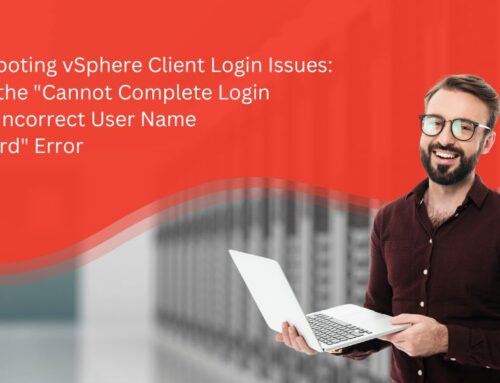

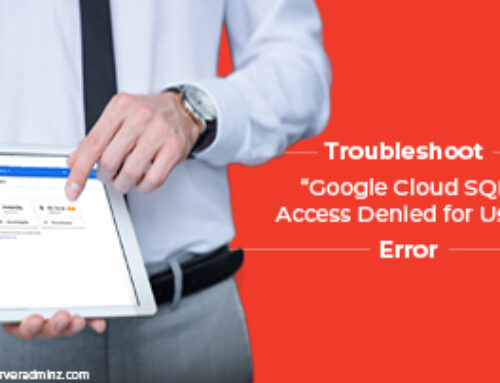
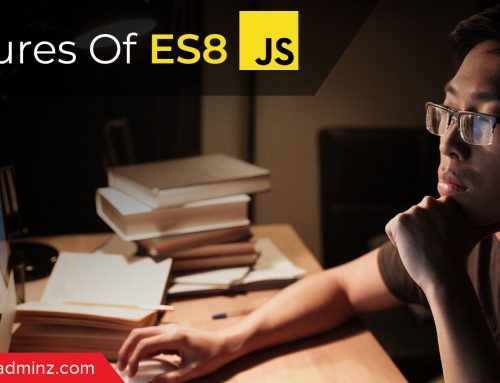
Leave A Comment
You must be logged in to post a comment.