Installing CSF—config-server-firewall
Downloading the Packages
—————>wget http://www.configserver.com/free/csf.tgz
—————>tar zxvf csf.tgz
—————>cd csf
This is where the paths diverge: cPanel server, or non-cPanel server.
—————>./install.cpanel.sh
If you are running a non-cpanel redhat server:
—————>./install.sh
—————> /etc/init.d/csf restart
First run following command that you have all the required iptables modules available for running CSF full. Don’t worry if you cannot run all the features, so long as the script doesn’t report any FATAL errors
[root@desk csf]# perl /etc/csf/csftest.pl
Testing ip_tables/iptable_filter…OK
Testing ipt_LOG…OK
Testing ipt_multiport/xt_multiport…OK
Testing ipt_REJECT…OK
Testing ipt_state/xt_state…OK
Testing ipt_limit/xt_limit…OK
Testing ipt_recent…OK
Testing ipt_owner…OK
Testing iptable_nat/ipt_REDIRECT…OK
RESULT: csf should function on this server
Looks 100% OK.
Here are the most common commands you will be using:
csf -d IPADDRESS will deny an IP.
csf -a IPADDRESS will allow an IP.
csf -r will reload all rules.
-dr, –denyrm ip Remove and unblock an IP address in /etc/csf.deny
-t, –temp Displays the current list of temporary IP bans and their TTL
-tr, –temprm ip Remove an IP address from the temporary IP ban list
—————————
# Testing flag – enables a CRON job that clears iptables incase of
# configuration problems when you start csf. This should be enabled until you
# are sure that the firewall works – i.e. incase you get locked out of your
# server! Then do remember to set it to 0 and restart csf when you’re sure
# everything is OK. Stopping csf will remove the line from /etc/crontab
TESTING = “1”
Edit the last line of that block of text so that it reflects testing being disabled:
TESTING = “0”
Finally, restart CSF:
—————————
More about csf
##############################
Now edit the /etc/csf/csf.conf
Put your all ports which you want to be open on your server for incoming traffic seperated by comma.
TCP_IN = “20,21,22,25,53,80,110,143,443,465,587,993,995″
Also open any port you want for outgoing traffic
TCP_OUT = “20,21,22,25,53,80,110,113,443″
Same goes for UDP_IN and UDP_OUT, be remember if you are running DNS service, so you have to open port 53 in UDP_IN as DNS port 53 runs on udp rather than tcp
UDP_IN = “20,21,53″
To allow outgoing traceroute add 33434:33523 to this list
UDP_OUT = “20,21,53,113,123,33434:33523″
#############################
SYNFLOOD protection is already enabled and if you want to change the RATE or BURST value you can use following lines to match your traffic.
SYNFLOOD = “0″
SYNFLOOD_RATE = “100/s”
SYNFLOOD_BURST = “150″
currently the RATE is 100/s and BURST can upto 150. This can be varry from server to server.
i.e. if 100 connections are received from an IP/sec for 150 times, block it. Make sure don’t keep it too strict if you are not receiving an attack else it will generate false positives and will block legit connections.
############################
Search for “PORTFLOOD”
PORTFLOOD = “80;tcp;20;300″
This rule will block IPs that connects to port 80 via TCP more than 20 times within 300 seconds. Once the attack is normal then remove this rule from the csf firewall.
############################
# To disable this feature, set this to 0
CT_LIMIT = Default: 50 (means 50 connections per ip address)
# Connection Tracking interval. Set this to the the number of seconds between
# connection tracking scans
CT_INTERVAL = Default: 30
# Send an email alert if an IP address is blocked due to connection tracking
CT_EMAIL_ALERT = Default: 1
# If you want to make IP blocks permanent then set this to 1, otherwise blocks
# will be temporary and will be cleared after CT_BLOCK_TIME seconds
CT_PERMANENT = Default: 0
# If you opt for temporary IP blocks for CT, then the following is the interval
# in seconds that the IP will remained blocked for (e.g. 1800 = 30 mins)
CT_BLOCK_TIME = Default: 1800
# If you don’t want to count the TIME_WAIT state against the connection count
# then set the following to “1″
CT_SKIP_TIME_WAIT = Default: 0
# If you only want to count specific states (e.g. SYN_RECV) then add the states
# to the following as a comma separated list. E.g. “SYN_RECV,TIME_WAIT”
#
# Leave this option empty to count all states against CT_LIMIT
CT_STATES =
# If you only want to count specific ports (e.g. 80,443) then add the ports
# to the following as a comma separated list. E.g. “80,443″
#
# Leave this option empty to count all ports against CT_LIMIT
CT_PORTS = 80,443
############################
CONNLIMIT is a comma separated list of:
port;limit
So, a setting of CONNLIMIT = “22;5,80;20” means:
1. Only allow up to 5 concurrent new connections to port 22 per IP address
2. Only allow up to 20 concurrent new connections to port 80 per IP address
Note: Existing connections are not included in the count, only new SYN packets,
i.e. new connections
############################
If you want to add some spam protection, CSF can help. Look in the configuration for the following:
LF_SCRIPT_ALERT = 0 change this to 1. This will send an email alert to the system administrator when the limit configured below is reached within an hour.
LF_SCRIPT_LIMIT = 100 change this to 250. This will alert you when any scripts sends out 250 email messages in an hour.
Define email address to which you need to get alerts and define email address to which you want to get.
LF_ALERT_TO = “snipped@google.com”
LF_ALERT_FROM = “csf@google.com”
###########################



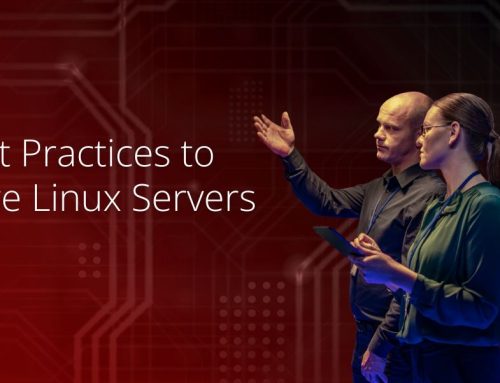

Leave A Comment
You must be logged in to post a comment.