To make a product RAID 5 in Windows, we require no less than three hard drives of a similar limit, aside from the OS drive. Each of the three disks should be unformatted.
- Log in as the Windows Administrator Account.
- Then go to >> Start >> Administrative Tools >>Computer Management
- Or run >> ” compmgmt.csc” at the command prompt or in a Run dialog.
- In the Computer Management, click on ”Disk Management” Or run ‘diskmgmt.msc’ at the command prompt or in a Run dialog.
- In the Disk Management tool, Right click on each of your new Disks, and select ”Online”
- Then ”Initialize Disk”
- All disks should already be selected ==> Then click “OK”
- Now right click on one of the drives and select ‘New RAID-5 Volume…’
- On the wizard’s page click on the ” Next” to proceed to the Disk Selection.
- On the ”Select Disks” screen and click,>> “Add ” for the disks you wish to have added to the ‘Selected’ list. Then click >> “Next”
- Pick a drive letter for your new RAID5 volume, >> Then click “Next”
- On the ‘Format Volume’ screen, change the features would like you.
- Final stage
This may take some time, Once the process is complete the status will change to Healthy and the RAID 5 volume is ready for use; you do not have to restart the computer.

[tagline_box backgroundcolor=”description=” shadow=”no” shadowopacity=”0.7″ border=”1px” bordercolor=”” highlightposition=”top” content_alignment=”left” link=”” linktarget=”_self” modal=”” button_size=”” button_shape=”” button_type=”” buttoncolor=”” button=”” title=”” description=”If you have any queries regarding software RAID 5 on Windows Server 2008, feel free to leave us a message and our representative will get back to you.
” margin_top=”50px” margin_bottom=”” animation_type=”slide” animation_direction=”left” animation_speed=”0.3″ class=”” id=””]

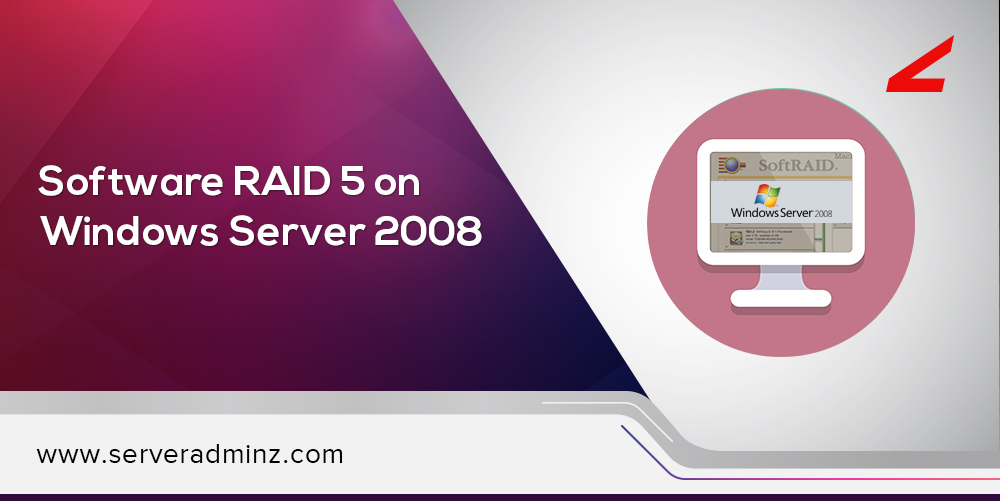





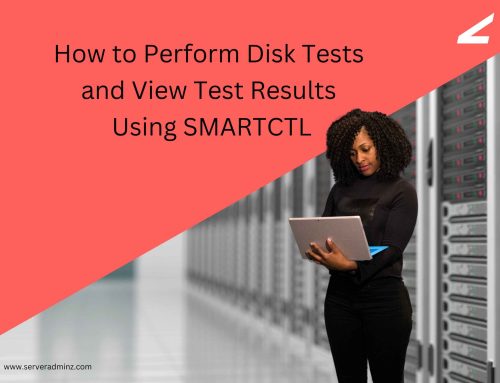

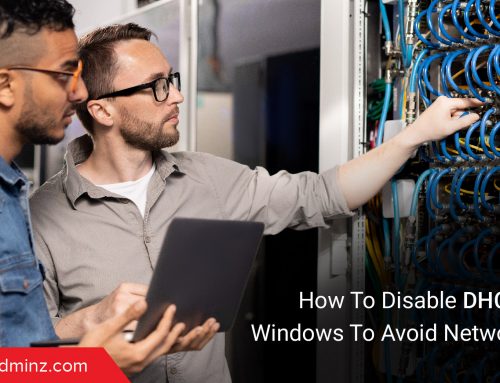

Leave A Comment
You must be logged in to post a comment.