Content delivery networks (CDN) are the transparent backbone of the Internet which is mainly used to resolve the latency issues and to improve site rendering, speed and performance.
Load Balancing
Load balancing is a process of distributing incoming network traffic across a group of backend multiple servers and distributing workloads and computing resources in a cloud computing environment efficiently. They ensure high availability and reliability in distributing the network load and client requests effectively across multiple servers and also provides flexibility to add or subtract servers on demand.
The two types of load balancers are hardware-based and software-based. Nginx is the best example of software-based load balancing in real world
Load balancing in CDN
Content Delivery Networks facilitates static content like images, .pdfs, videos, CSS, etc to get delivered from local location to the visitor. The files uploaded by the customer to the container on cloud files are publicly accessible. This will be distributed/cached to other edge CDN servers for easy access to clients when they request.
Let’s explore few examples of ONAP CDN and load balancing methods
1.Load balancer clusters
2.Auto-scaling cluster
Load balancer clusters
Load balancer clusters enable you to specify which Virtual servers (nodes) participates. Incoming traffic will be distributed among all the VSs which are added to the clusters. Hence, they experience the existence of a single hostname to end users, but they actually access the cluster of VS. You can add and remove cluster VSs as required and it ensures to transfer the control to other systems when it detects a fault or failure VS and traffic is automatically routed to another in the cluster. You can add and remove cluster VSs as required.
Steps
1.Go to your Control Panel’s Load Balancers menu.
2.Click the Add New Balancer button and fill the fields as specified.
Cluster Configuration
- Port – Custom port for this load balancer to run on like 8080,9090 etc
Load Balancer Instance
- Label and Hostname – specify the label and hostname of load balancer instance that will identify your load balancer.
- Compute zone – choose a Compute zone.
- Compute resource – choose a Compute resource that will be enabled for the cluster.
- Network zone – select a network zone for this load balancer.
- Port speed – set the port speed
- Load Balancer Type – select the Cluster option and proceed next.
Cluster node
A node is a combination of a VS and an IP address. You can add and configure the nodes in the load balancing cluster. The only Virtual servers you can add to a cluster are based on the selected Compute resource/Compute zone which has an IP in the defined network zone and is located in the same IP range.
Auto-scaling cluster
To add an auto-scaling cluster to your cloud
- Go to your Control Panel’s Load Balancers menu.
- Then Add a Balancer button on the page that follows
- Choose the load balancer instances and select the option auto-scaling and proceed.
Cluster node
Next, we need to configure the cluster node with custom settings and the same will be added to our cluster.
Nodes network
- Nodes network group – network group for the cluster nodes.
Cluster Node Template
- Min node amount – specifies the minimum number of nodes in this cluster.
- Max node amount – specifies a maximum number of nodes in this cluster.
- Image template –select template from the drop-down box, nodes will be built on this template (The only templates you can add to a cluster are those based on the selected Compute resource)
Cluster Node Parameters
A node added to a cluster will have the following parameters
Memory – the amount of memory allocated per node in MB.
- CPUs – the number of CPUs which will form each node.
- CPU Priority – specifies CPU priority
- Rate Limit – the port speed for a node.
Autoscale Out/In Parameters
Autoscale out is the rule which defines when should a system add more nodes to your autoscaling cluster. The system will add nodes until the limit set in the Max node amount field is reached. Auto-scale In parameters is the rule which defines when a system should remove the nodes from your autoscaling cluster until the limit set in the Min node amount field is reached.
” margin_top=”50px” margin_bottom=”” animation_type=”slide” animation_direction=”left” animation_speed=”0.3″ class=”” id=””]

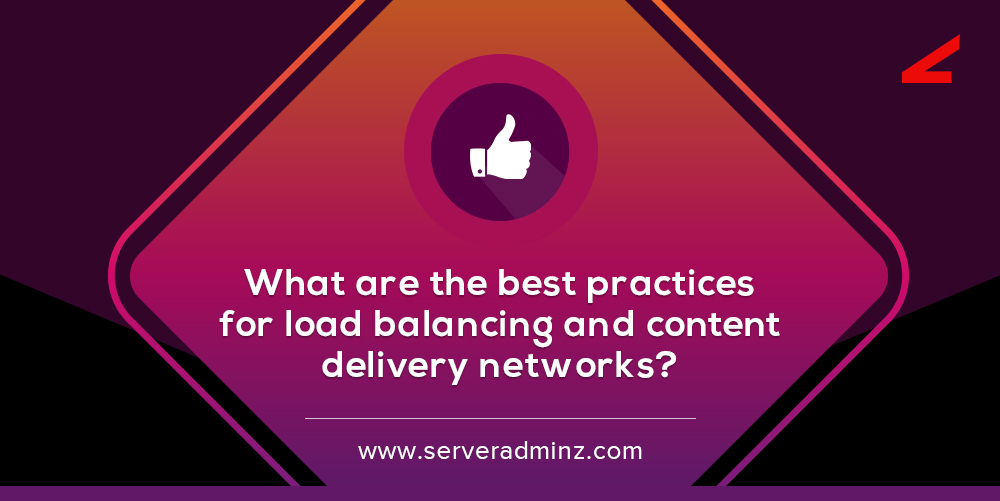
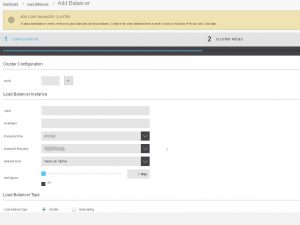




Leave A Comment
You must be logged in to post a comment.