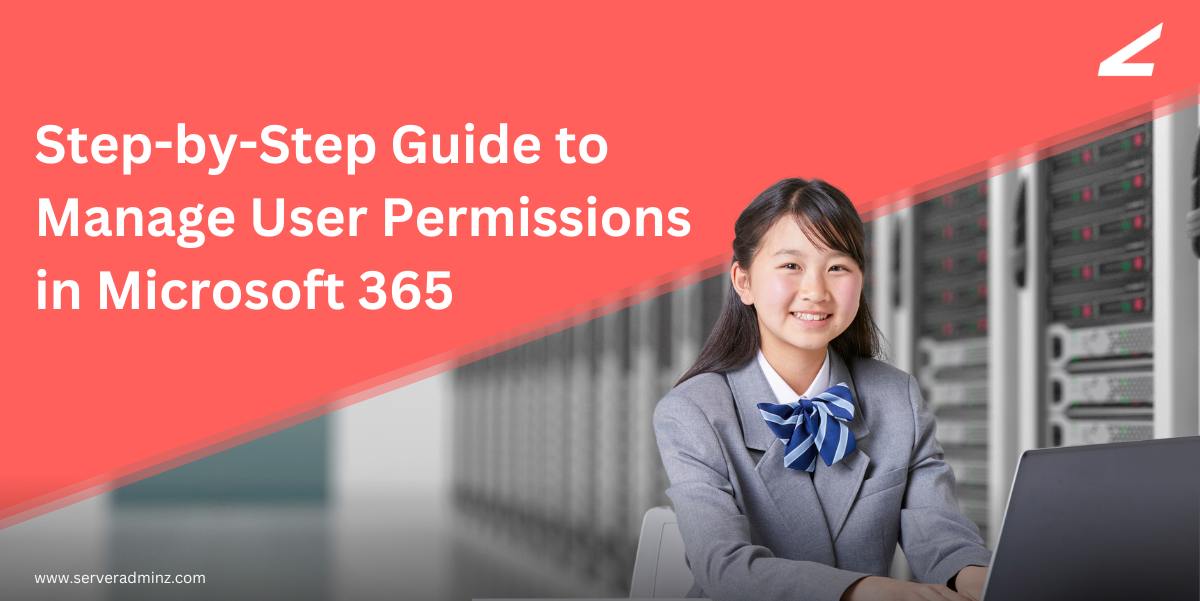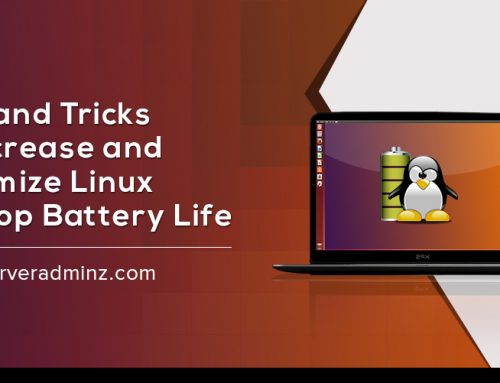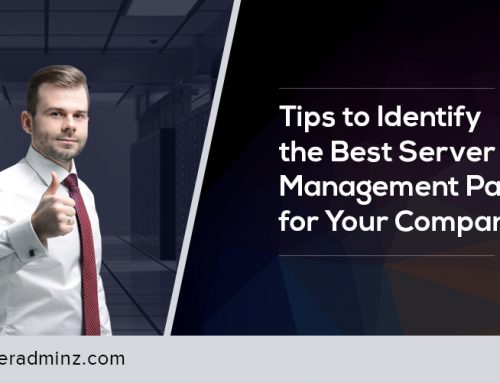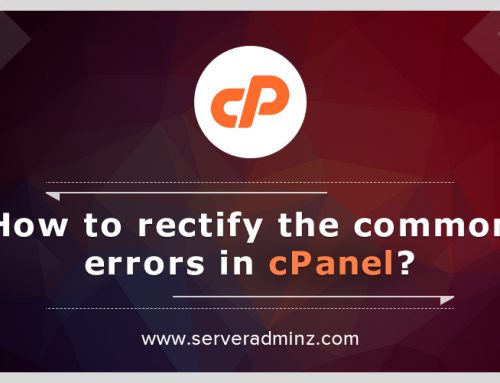Effective Microsoft 365 user management is crucial for maintaining security, productivity, and compliance across your organization. Whether you are handling new user onboarding or refining role-based access, the Office 365 Admin Center provides powerful tools to manage permissions centrally.
This step-by-step guide will walk you through how to manage roles, assign access, and monitor user activity using built-in features like Office 365 audit logs and SharePoint Online audit logs.
Step 1: Access the Office 365 Admin Center
To begin managing users and permissions:
- Navigate to the Office 365 Admin Center.
- Sign in using your administrator credentials.
- Go to Users > Active Users to view the current user list.
The Admin Center is the hub for Microsoft 365 user management, allowing you to assign licenses, reset passwords, and control access to resources.
Step 2: Assign or Modify User Roles
To change what a user can access or control:
- Select the user whose role you want to update.
- Click Manage roles.
- Choose from predefined roles such as:
- Global Administrator – Full access to all admin features.
- Exchange Administrator – Manages mailboxes and email policies.
- SharePoint Administrator – Controls SharePoint site settings and permissions.
- Teams Administrator – Manages Microsoft Teams environment and settings.
- Save your changes to apply the updated role.
Using the right roles ensures that users only have the access they need, reducing the risk of unauthorized actions.
Step 3: Manage Access to Files and Applications
For more specific access control:
- Go to Azure Active Directory > Users.
- Select the desired user.
- Open the Assigned Roles or Permissions section.
- Add or remove access to services such as OneDrive, SharePoint Online, or Teams.
This helps ensure your Microsoft 365 user management strategy is aligned with the principle of least privilege.
Step 4: Monitor User Activity with Office 365 Audit Log
Security and compliance go hand-in-hand with visibility. The Office 365 audit log allows you to track user activity and permission changes.
- Go to Microsoft Purview compliance portal.
- Go to Audit > Audit Search.
- Use Audit Search to filter activities like “role changes” or “file accessed
This helps ensure accountability and detect suspicious behavior.
Best Practices for User Management
- Use Security Groups: Assign users to security groups based on roles or departments to simplify permission management.
- Enable Conditional Access: Use conditional access policies to grant or restrict access based on user location, device compliance, or risk level.
- Review Logs Regularly: Monitor the Office 365 audit log and SharePoint Online audit log to ensure there are no unauthorized changes or data access.
- Set Expiry for Guest Access: Control how long external users can access shared resources.
- Review Permissions Quarterly: Regular reviews help ensure compliance and minimize data exposure risks.
Step 5: Monitor User Activity with Office 365 Audit Logs via Microsoft Purview
For organizations prioritizing security and compliance, monitoring user activity is non-negotiable. The Microsoft Purview compliance portal provides access to the Office 365 audit log, enabling admins to track critical changes and user actions across the Microsoft 365 environment.
Why Use Audit Logs?
- Detect unauthorized access or data leaks
- Monitor changes to roles and permissions
- Track file sharing and external access
Ensure compliance with industry regulations
How to Access and Use the Audit Log:
- Go to the Microsoft Purview compliance portal.
- Sign in with your admin credentials.
- Navigate to Audit > Audit Search.
- Use the filter options to search by:
- Date range
- User
- Activity type (e.g., “Role administration activity”, “File accessed”, “Shared file”)
- Click Search to generate a report.
- Review and export results for compliance documentation or internal review.
SharePoint Online Audit Log
For SharePoint-specific monitoring:
- Navigate to Compliance Portal > Audit
- Filter for activities related to SharePoint Online, such as:
- File downloads or deletions
- Permissions changes
- Sharing activity with external users
This is particularly useful for tracking sensitive data access and managing your organization’s digital footprint.
Final Thoughts
Strong Microsoft 365 user management practices are essential for maintaining control over your digital workspace. With the tools available in the Office 365 Admin Center, you can easily assign roles, secure data access, and monitor user activities through audit logs.
By combining access control with proactive auditing—via the Office 365 audit log and SharePoint Online audit log—you not only secure your environment but also meet compliance requirements with confidence.